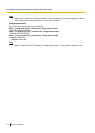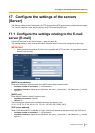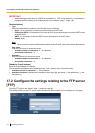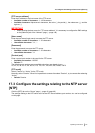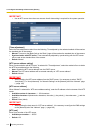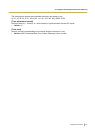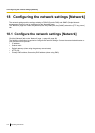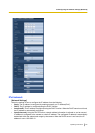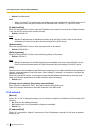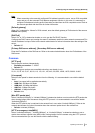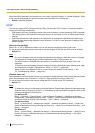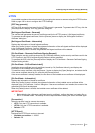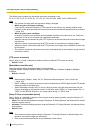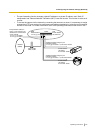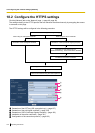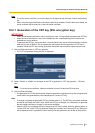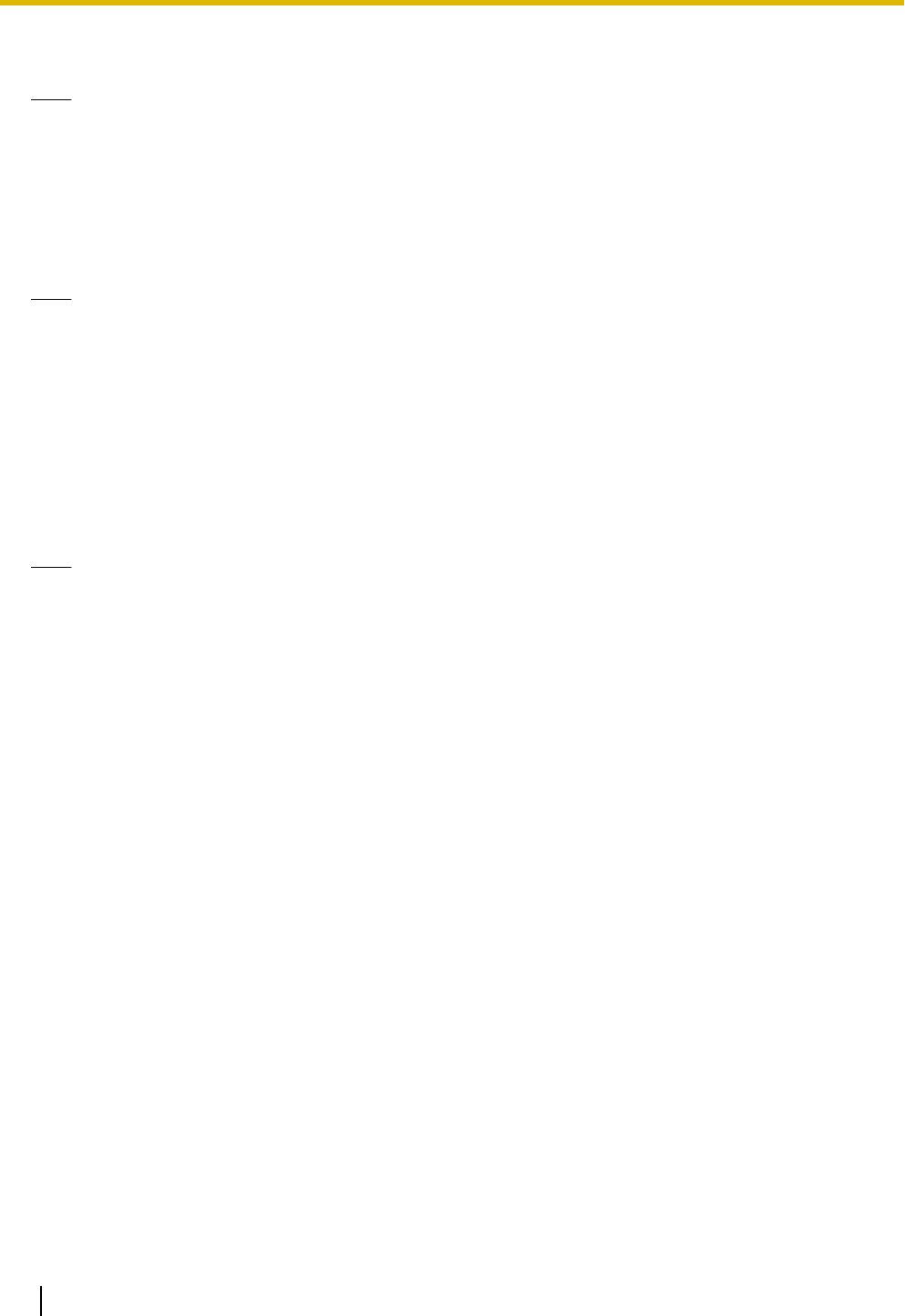
• Default: Auto(Advanced)
Note
• When “Auto(AutoIP)” is selected and the IP address cannot be obtained from the DHCP server, an IP
address not used in the same network will be searched within 169.254.1.0 - 169.254.254.255.
[IP address(IPv4)]
When not using the DHCP function, enter the IP address of the camera. Do not enter an IP address already
in use (for the PCs and the other network cameras).
• Default: 192.168.0.10
Note
• Multiple IP addresses are unavailable even when using the DHCP function. Refer to the network
administrator for further information about the settings of the DHCP server.
[Subnet mask]
When not using the DHCP function, enter the subnet mask of the camera.
• Default: 255.255.255.0
[Default gateway]
When not using the DHCP function, enter the default gateway of the camera.
• Default: 192.168.0.1
Note
• Multiple IP addresses for the default gateway are unavailable even when using the DHCP function.
Refer to the network administrator for further information about the settings of the DHCP server.
[DNS]
Determine how to set the address of the DNS server by selecting “Auto” (obtain the address automatically) or
“Manual” (enter the address of the DNS server). When “Manual” is selected, it is necessary to configure the
settings for the DNS.
When using the DHCP function, it is possible to obtain the DNS address automatically by selecting “Auto”.
Refer to the network administrator for further information about the settings.
• Default: Auto
[Primary server address], [Secondary server address]
When “Manual” is selected for “DNS”, enter the IP address of the DNS server.
Refer to the network administrator about the IP address of the DNS server.
IPv6 network
[Manual]
Select “On” or “Off” to determine whether or not to manually configure the IP address for IPv6 network (IPv6
address).
• On: Enter an IPv6 address manually.
• Off: Manual entry of an IPv6 address will become unavailable.
• Default: Off
[IP address(IPv6)]
When “On” is selected for “Manual”, manual entry of the IPv6 address is required. Do not enter an address
already in use.
150 Operating Instructions
18 Configuring the network settings [Network]