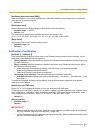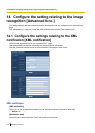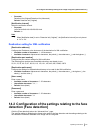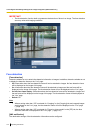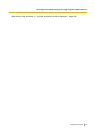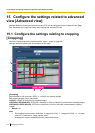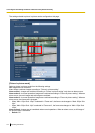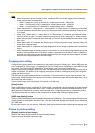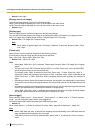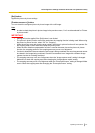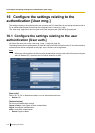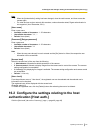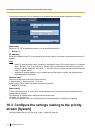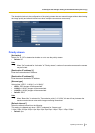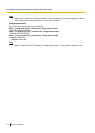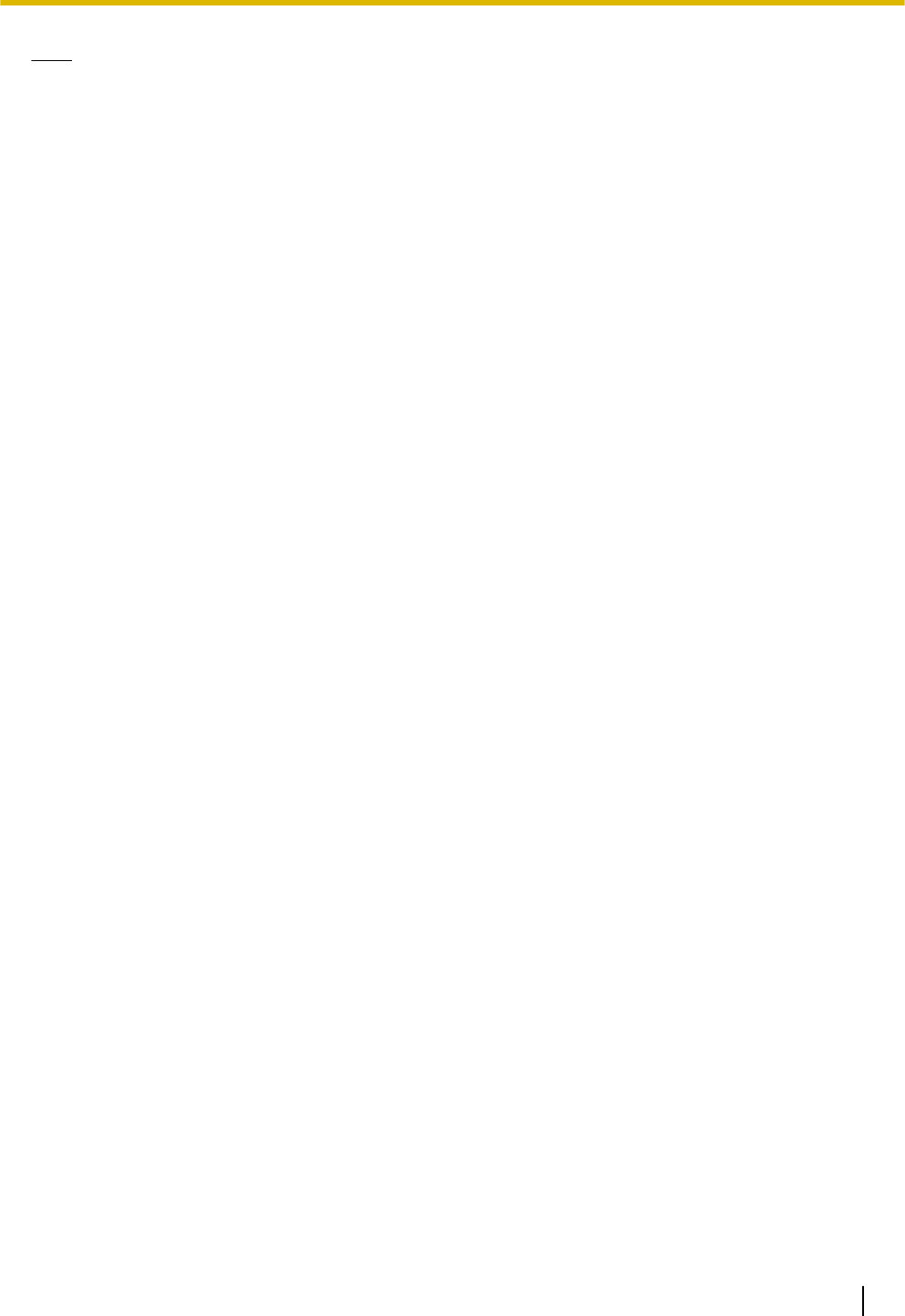
Note
• When the picture in picture function is used, combined JPEG and H.264 images with the following
image capture sizes are transmitted.
– When “2 mega pixel [16:9]” is selected for “Image capture mode”: 1920x1080
– When “1.3 mega pixel [16:9]” is selected for “Image capture mode”: 1280x720
– When “1.3 mega pixel [4:3]” is selected for “Image capture mode”: 1280x960
• When “Alarm action 1”, “Alarm action 2”, “Alarm action 3”, or “Alarm action 4” is selected, you can return
to normal operations after an alarm occurs by clicking the alarm occurrence indication button on the
“Live” page.
• When “Live”, “Alarm action 1”, “Alarm action 2”, or “Alarm action 3” is selected, the maximum frame
rate for H.264(2) is 15fps. To enable a maximum frame rate of 30fps, select “Off” or “Alarm action 4”.
• When “Alarm action 2” is selected, the “Frame rate” of “Picture in picture setting” becomes “Main: 15fps/
Sub: 15fps”.
• When “Alarm action 3” is selected, the “Display type” of “Picture in picture setting” becomes “Main: Full
image/ Sub: Cropped image”.
• When “Alarm action 4” is selected, the image displayed in the sub image is updated each time an alarm
occurs.
• When displayed images in the sub image for “Alarm action 4” use the same image capture size as the
images to be transmitted to the FTP server, images to be attached to the alarm E-mail, or images to
be saved to the SD memory card, the image displayed in the sub image may be an image of an earlier
time than the image displayed for the main image.
Cropping area setting
Configure the cropping area for the screen set for the cropping image in “Display type”. When “VMD alarm per
area” is selected for “Alarm trigger”, a cropping area (up to 4 areas) can be configured for each VMD area (up
to 4 areas). If any other setting is selected for “Alarm trigger”, only 1 area can be configured.
Drag the mouse over an image to specify an area. The specified area is configured as a cropping area and an
outline is displayed. The position of the cropping area can be moved by clicking and holding the configured
outline and then moving it.
The width that a cropping area can be set to is between 1/12 or more and 1/2 or less than the width of the
entire image. (When using the Extra optical zoom function, the minimum width will become larger than 1/12 of
the width of the entire image.)
Click the [Set] button at the very bottom of the screen to fix the area.
[Clear] button
When “VMD alarm per area” is selected for “Alarm trigger”, the selected outlines displayed in red are deleted.
If the [Clear] button is clicked when there is only 1 outline, the outline is moved to the default position. In all
other cases the [Clear] button is used to return the area set in “Cropping area setting” to its default position.
The [Set] button at the very bottom of the screen must be clicked after clicking the [Clear] button.
[VMD area display] button
Click the [VMD area display] button to display the configured “VMD area”. The corresponding VMD areas and
cropping areas are displayed in the same color. Click the [VMD area display] button again to stop displaying
the “VMD area”.
By using this function, you can use the “VMD area” setting as a reference when configuring the cropping area.
Picture in picture setting
[Display position of sub image]
Select a sub image display position from the following settings.
Upper left/Lower left/Upper right/Lower right
Operating Instructions 135
15 Configure the settings related to advanced view [Advanced view]