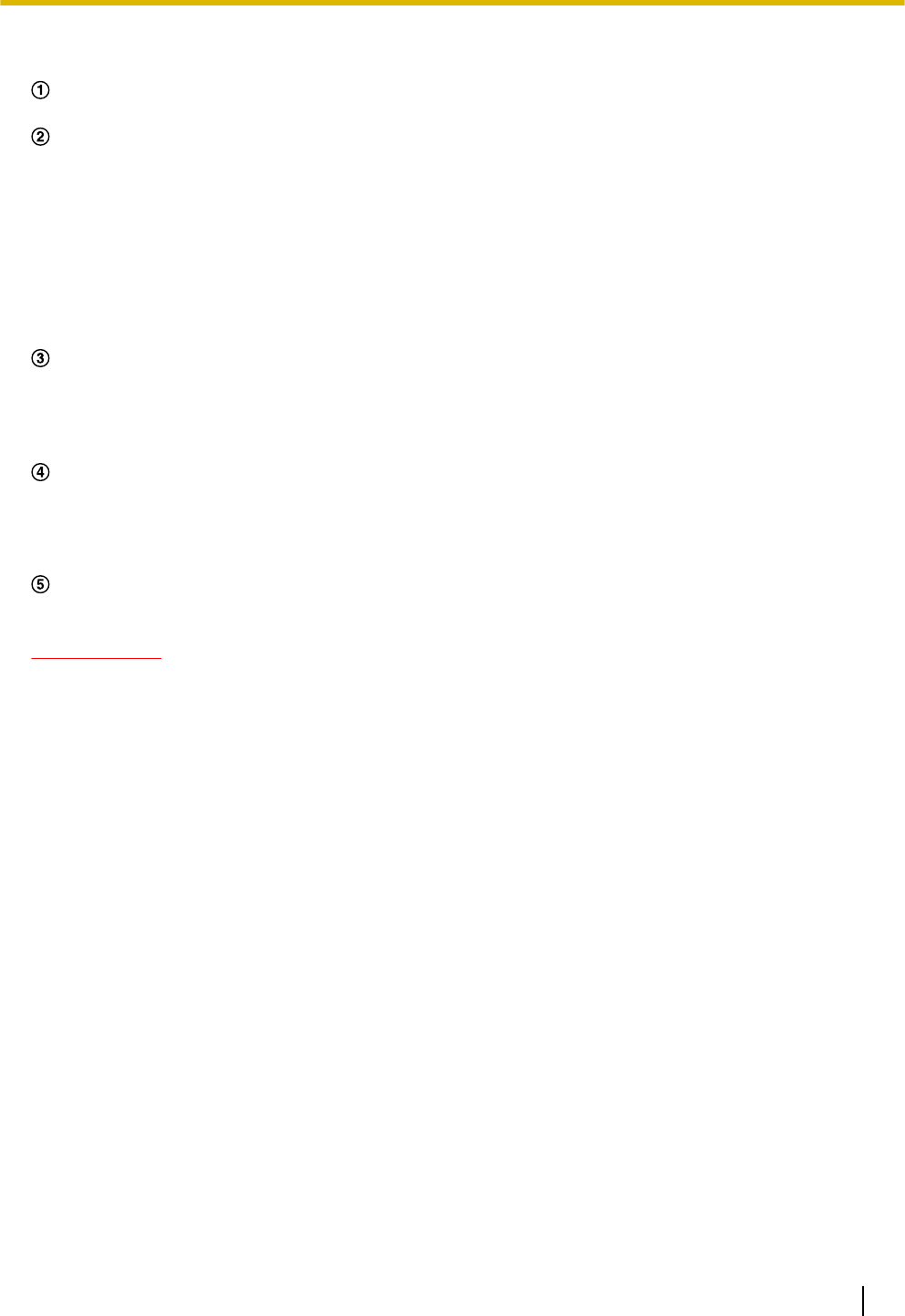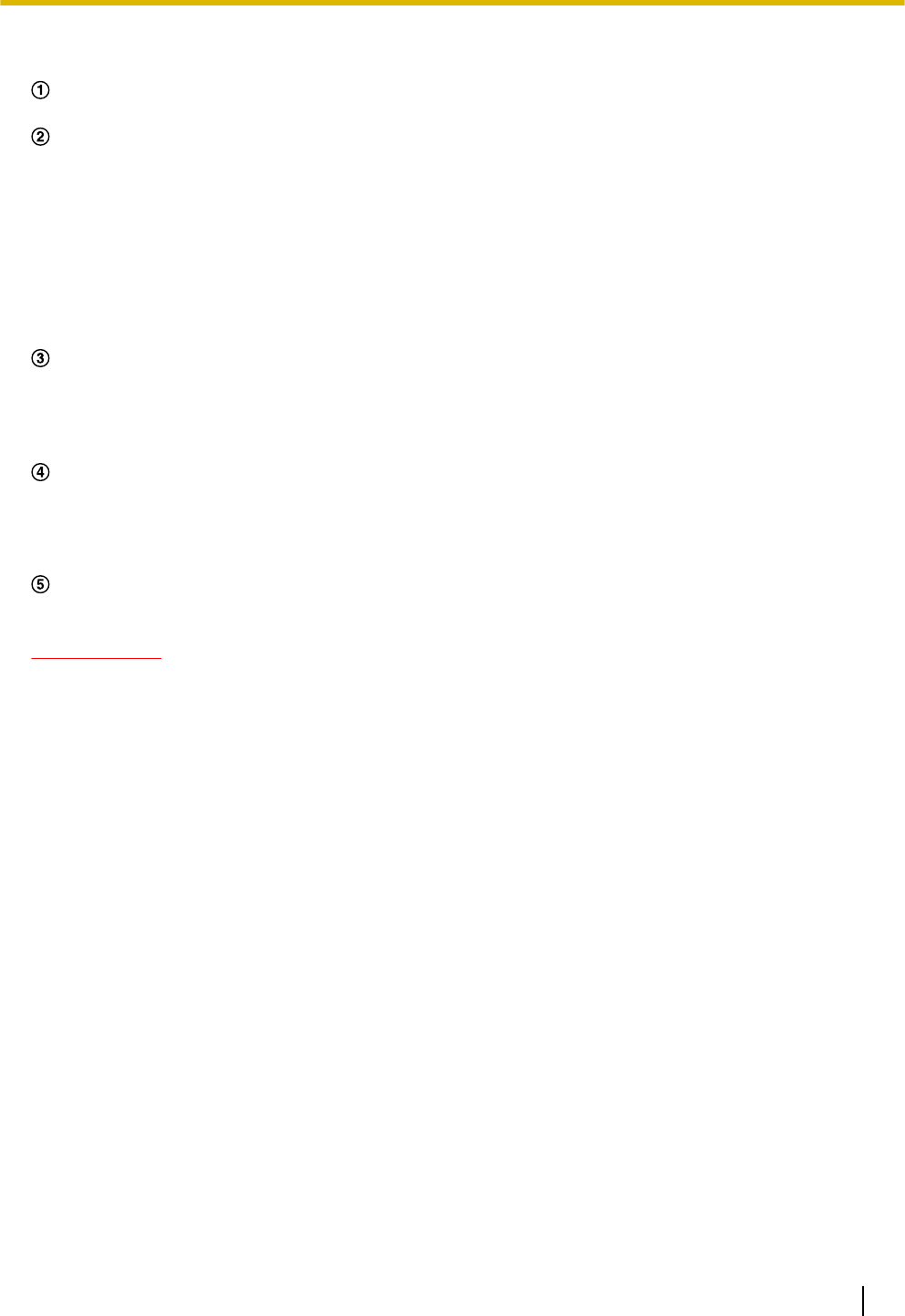
Cropping area setting
Full image display
Displays the full camera angle image.
Cropping outline
Displays the set cropping area. Up to 4 areas can be set. When set, numbers are automatically assigned
and displayed on the top left of the cropping area. When setting an area, the selected area is outlined in
red. Other areas are outlined in white. A cropping outline in the default position is configured in advance.
The cropping outline position can be moved by clicking and holding the configured frame and then moving
it.
Clicking on the outside of the outline adds a new outline. Newly added outlines are selected.
Streams that are configured in cropping use the same cropping area as the [Cropping] display. Therefore,
if the cropping outline is changed, the cropping area of streams configured in cropping are changed
according to the settings of the cropping outline.
[Sequence]
Using a maximum of 4 cropping outlines, determine whether or not to operate the sequence from the
following settings. The sequence operates in the order of the numbers assigned to the cropping outlines.
Off/5s/10s/20s/30s
• Default: Off
[Clear] button
The selected outlines displayed in red are deleted. When the selected outline is deleted, the outline with
the lowest number is selected. If the [Clear] button is clicked when there is only 1 outline, the outline is
moved to the default position. If the [Clear] button is clicked when there is only 1 outline and it is in the
default position, the outline is not deleted.
[Set] button
Applies the outline and sequence settings.
IMPORTANT
• The cropping outline may move out of alignment when the “Image capture mode” setting is changed.
Make sure to check the cropping outline after changing the “Image capture mode” setting.
• The cropping outline may move out of alignment when the “Extra optical zoom” setting is changed.
Make sure to check the cropping outline after changing the “Extra optical zoom” setting.
• The alignment of the cropping outline displayed during configuration might be slightly changed after
the [Set] button is clicked.
• The cropping function cannot be used when the picture in picture function is being used. When using
the cropping function, select “Off” for “PiP”.
15.2 Configure the picture in picture settings [PiP]
Click the [PiP] tab on the “Advanced view” page. (®page 46, page 48)
Operating Instructions 133
15 Configure the settings related to advanced view [Advanced view]