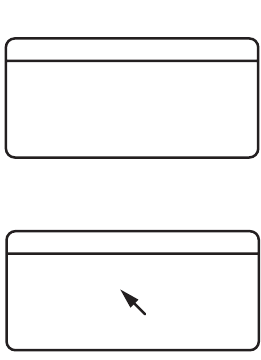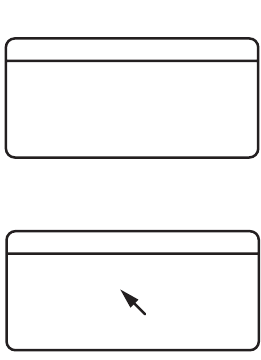
22 C2946M-E (1/09)
GAMMA
Gamma correction adjusts the video signal to compensate for the nonlinear response of the monitor display. Select one of the following options:
60%(NORM) or 100%. The default setting depends on the selected profile (refer to Table D on page 18).
SHARPNESS
Sharpness enhances picture detail by increasing the aperture gain of the camera and sharpening the edges in the picture. Available settings
include SOFT A, SOFT B, and SHARP. The default setting is SHARP.
CABLE COMPENSATION
Cable compensation mode adjusts the signal output in proportion to the length of the cable. Available settings include SHORT, MIDDLE, and
LONG. The default setting is SHORT.
SHORT: Use this option for cable lengths up to 328 ft (100 m).
MIDDLE: Use this option for cable lengths from 328 to 984 ft (100 to 300 m).
LONG: Use this option for cable lengths from 984 to 1640 ft (300 to 500 m).
MASKING
Masking lets you block certain areas of a camera scene. A maximum of eight masks can be defined.
NOTES:
• When you enable masking, electronic zoom is disabled. If electronic zoom is active, masking is
disabled.
• If you add a ninth mask, the camera erases the first mask. You cannot configure more than eight
masks.
MASK: Use this option to enable or disable masking. The default setting is OFF.
MASK COLOR: Use this option to select the color of the mask. Available settings are black, white,
gray, red, green, blue, and yellow. The default setting is BLACK.
MASK EDIT: Use this option to edit one mask. To edit a mask, complete the following steps:
1. Change the MASK setting on the MASKING menu to ON.
2. Select the MASK EDIT menu. The MASK SETTING menu appears.
3. Use the pointer to configure the mask area.
a. Press the button up, down, left, or right to move the cursor to the upper-left corner of the mask.
b. Press the center of the button to mark the upper-left corner.
c. Press the button up, down, left, or right to move the cursor to the lower-right corner of
the mask. If you move the cursor either left or above the start point, the mask edit is
cancelled.
d. Press the center of the button to mark the lower-right corner. The mask area is blacked out. The MASKING menu appears with the
new mask.
4. Repeat step 3 for each additional mask.
Mask Erase
Select this option to erase one or more masks. The camera erases masks from the last created to the first created. To erase a mask, select MASK
ERASE. The mask that was last created disappears. Repeat to erase additional masks.
-> OFF
-> -2
-> 0
MASK
MASK COLOR
MASK EDIT
MASK ERASE
BACK EXIT
MASKING
SELECT START POSITION
NOW POINT = ( XXX, XXX )
MASK SETTING