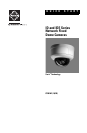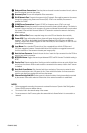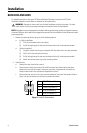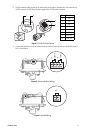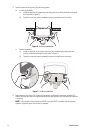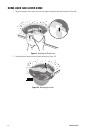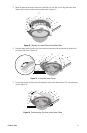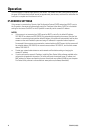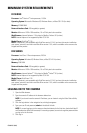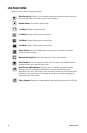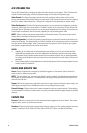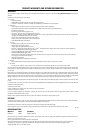C2961M (10/09) 3
NOTES:
• Pelco recommends connecting the camera to a network that uses a Dynamic Host Configuration
Protocol (DHCP) server to address devices.
• Do not use a hub in the network setup of the camera.
• To secure access to the IP camera, place the camera behind a firewall when it is connected to a
network.
ì
Relay and Alarm Connections: One relay that can be used to control an external circuit, and one
alarm for physical input into the system.
î
Accessory Port: For use with compatible Pelco accessories.
ï
RJ-45 Network Port: Connects the camera to the IP network. Also supplies power to the camera
through the network using Power over Ethernet (PoE). If PoE is not available, the camera is
prewired for 24 VAC.
ñ
24 VAC Power Connections: Supports 24 VAC as the power source if PoE is not used.
ó
Reset Button: Reboots the camera or restores the camera’s factory default settings. This button is
recessed. Using a small tool, such as a paper clip, press and release the reset button once to reboot
the camera. Press and hold the reset button for 10 seconds to restore the camera to the factory
default settings.
r
Micro SD Card Slot: Saves a snapshot image to a micro SD card based on alarm activity.
s
Power LED: Glows solid amber and then glows solid green during and after the configuration
sequence. The LED can be disabled through the user interface. If this LED glows red (solid or
flashing), contact Pelco Product Support at 1-800-289-9100 (USA and Canada) or +1-559-292-1981
(international) for assistance.
t
Lens Mount: Fits a standard CS-mount lens. Use a megapixel lens with the ID Series and
IDE Series megapixel cameras. A standard definition lens installed on a megapixel camera will
limit the resolution of the camera and create poor image quality.
u
Auto Iris Lens Connector: Controls the auto iris lens. Insert the 4-pin connector from the DC drive
auto iris lens into this connector.
~í
NTSC/PAL Button: Toggles the service port between NTSC and PAL formats. The default setting is
NTSC.
~â
Service Port: Outputs analog video. Use this port at the installation site to set up the field of view
and to focus the camera. When a service cable is connected to the camera, video to the IP stream
is disabled.
~ä
Auto Back Focus Button: Sets the auto back focus mechanism. Press once to center the auto
back focus mechanism and to fully open the iris. Press and hold the button for three seconds to
start the auto back focus mechanism and focus the camera.
~ã
Ethernet Activity/Link LED: Flashes green to indicate that data is being transmitted or received
by the camera. Glows solid amber to indicate that a live network connection is established.