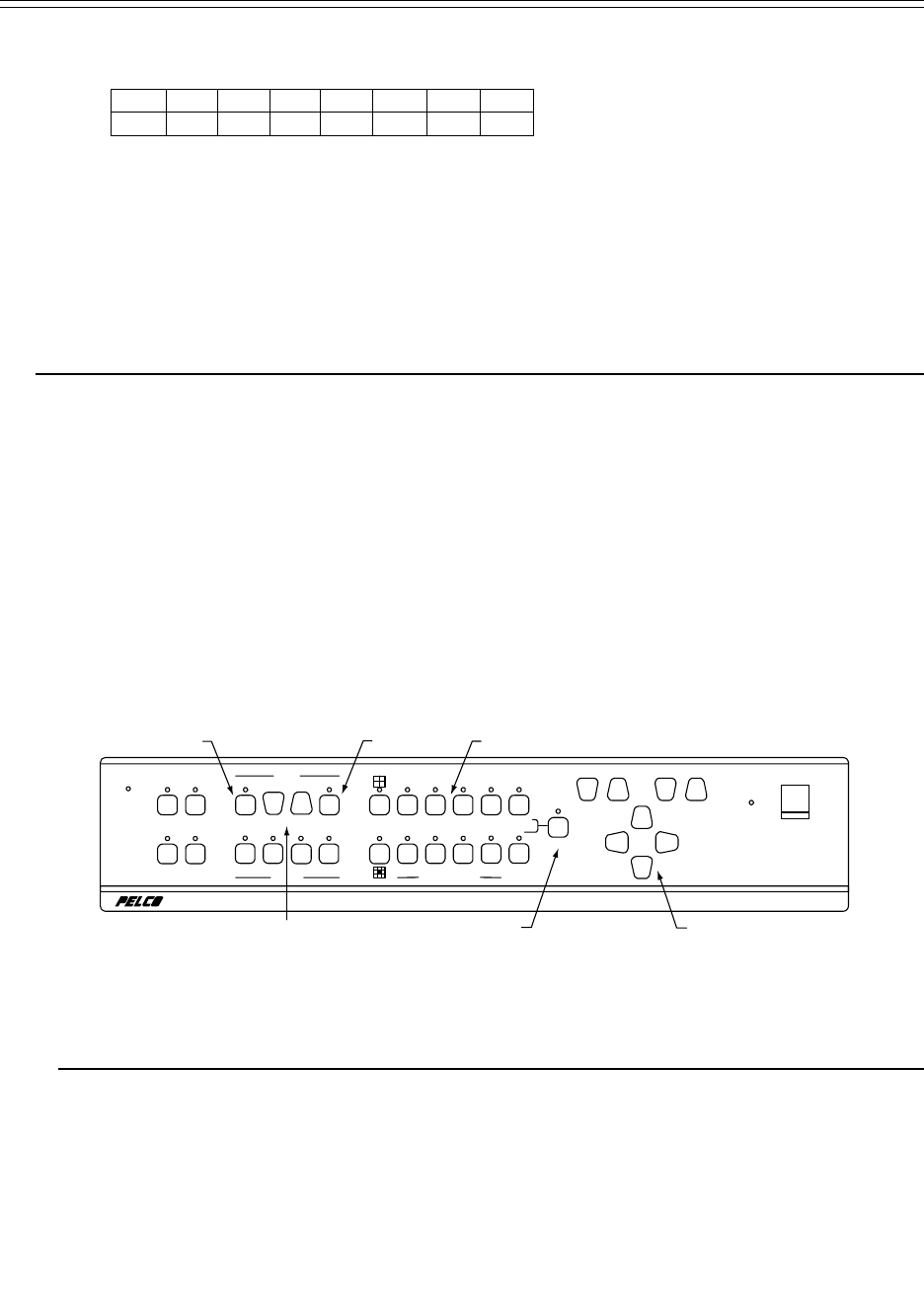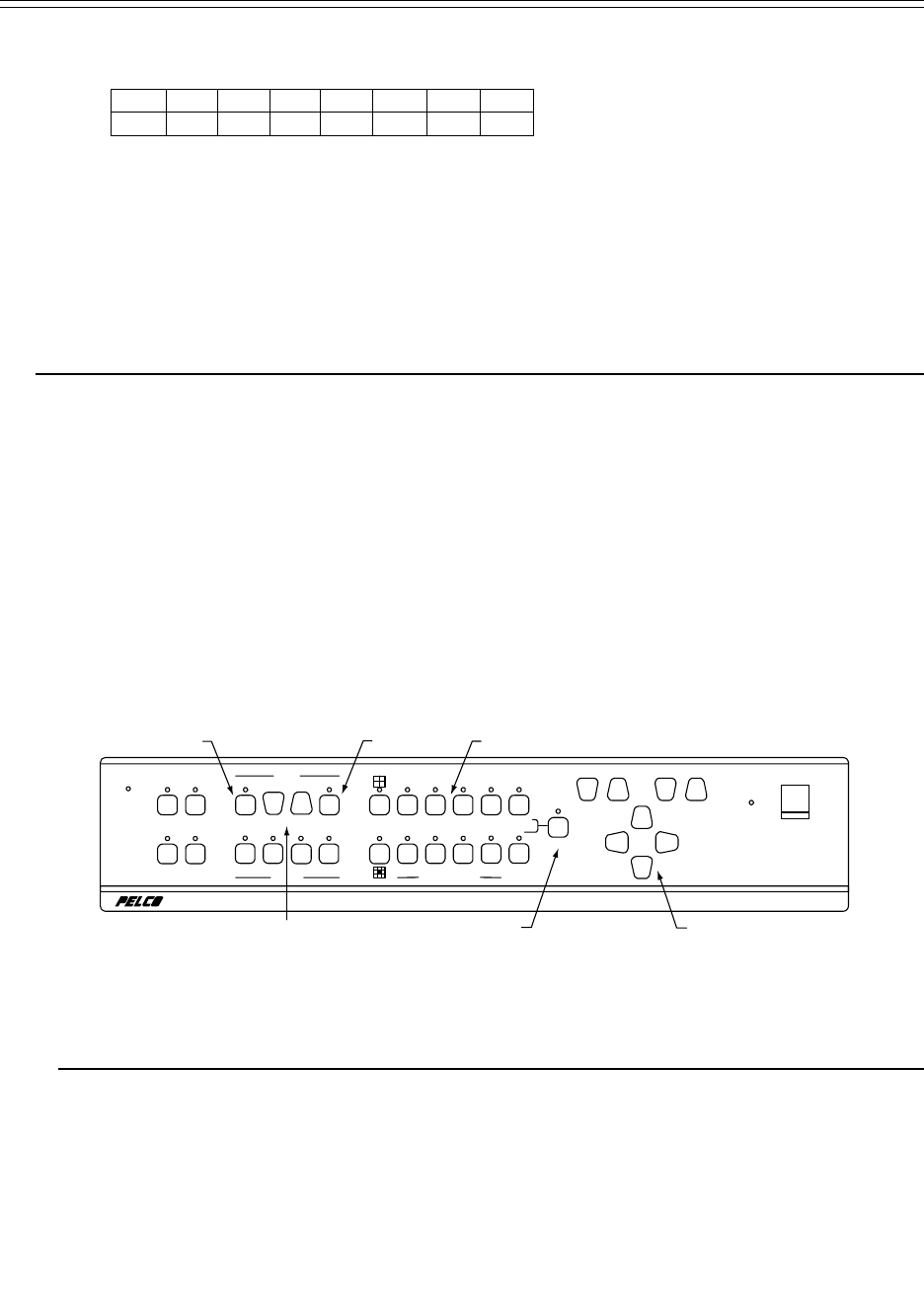
■ Set the DIP switches on the rear of the PV110 modem according to the table below.
PV110 Modem DIP Switch Settings
12345678
ON ON OFF OFF ON ON OFF OFF
■ Connect the modem or terminal adapter to the Receiver using the supplied cable.
■ Connect the Receiver to an approved power source.
■ Connect a monitor to either monitor output.
■ Connect phone line(s) and power supply to the modem or terminal adapter.
Programming a Transmitter Number for Call-up
Switch power ON to the Modem/Terminal Adapter first, then turn on the Receiver. The Modem/Terminal Adapter will take a moment
to “handshake” with the Receiver before being ready to call a Transmitter. If Receiver and Modem/Terminal Adapter will not
successfully handshake, confirm DIP switch settings and/or programming (PV120) are correct.
NOTE
If Receiver and Modem/Terminal Adapter will not handshake after power-up, cycle power and observe the start-up message
on the monitor. The PV1016R with the PV110 will display U.S. ROBOTICS DTE SPEED 38,400 as the modem type and
speed. The PV1016RN with the PV120 will display PREINITIALIZED DTE SPEED 115,200 as the modem type and
speed. If the displayed message is incorrect, re-check the DIP switch settings.
Refer to Figure 2 during the instructions that follow.
■ From the Receiver front panel, press the PROG (program) key to display the Receiver Status dialog box on the monitor
display.
■ Enter 1234 (default pass code) to display the Programming dialog box.
■ Using the PAN/TILT keys, move the highlight to Receiver and press the ENTER key to display the main Receiver Program-
ming dialog box.
■ Using the PAN/TILT keys, highlight Directory in the Receiver Programming menu, then press the ENTER key to display the
Telephone Directory list. The left side of the Telephone Directory is for entering site names; the right side for entering
telephone numbers.
■ Use the PAN/TILT keys to move around within the Directory menu.
■ Use the SCROLL keys to increment/decrement through the allowable character set for each character entry.
■ Enter the Site Name (optional) and phone number of the Transmitter you wish to connect to. Don’t forget to include area
code and/or any other access numbers, as necessary.
Pelco has made available a toll-free PSTN demonstration number for 24-hour call-up. An ISDN site is available by appointment.
Dealers may call Pelco at 1-800-289-9100 to obtain the ISDN demonstration number.
Site Phone Number
Toll-free PSTN demonstration site 1-888-294-1560
■ To return to the PelcoVision™ main screen after entering Transmitter phone number(s), press ENTER, move the highlight to
Save Changes (you must save the changes), press ENTER, move to Exit, press ENTER, and finally, move to Exit again and
press ENTER.
Dialing a Transmitter Phone Number
Press the DIR key (from the PelcoVision™ screen) to display the Telephone directory. Use the NUMBER up/down keys to highlight
the entry to be dialed and press DIAL. The Receiver will dial the number and attempt a connection. If successful, the type of
connection and baud rate will be displayed on the monitor. If unsuccessful, a reason code will be displayed. See Troubleshooting or
section 7.0 in the PelcoVision™ I/O Manual (C1913M).
0
1
12
3
23
4
56
4
56
789
7 8 A/B
CAMERA - PRESET
MODEM
PRESETDIR
DIAL
DIR SCROLL ENTER
FOCUSZOOM
PHONE
VERIFY
NEW HIGH WNDO FREEZ
DISPLAY
12
34
AUXILIARY
PROG
RECEIVER
LINE
PAN / TILT
POWER
NUMBER
DIR
SCROLL
ENTER
NUMBER PAD (1234)
PROG
PAN/TILT
FRONT
Figure 2. Front Panel