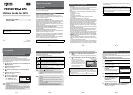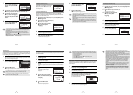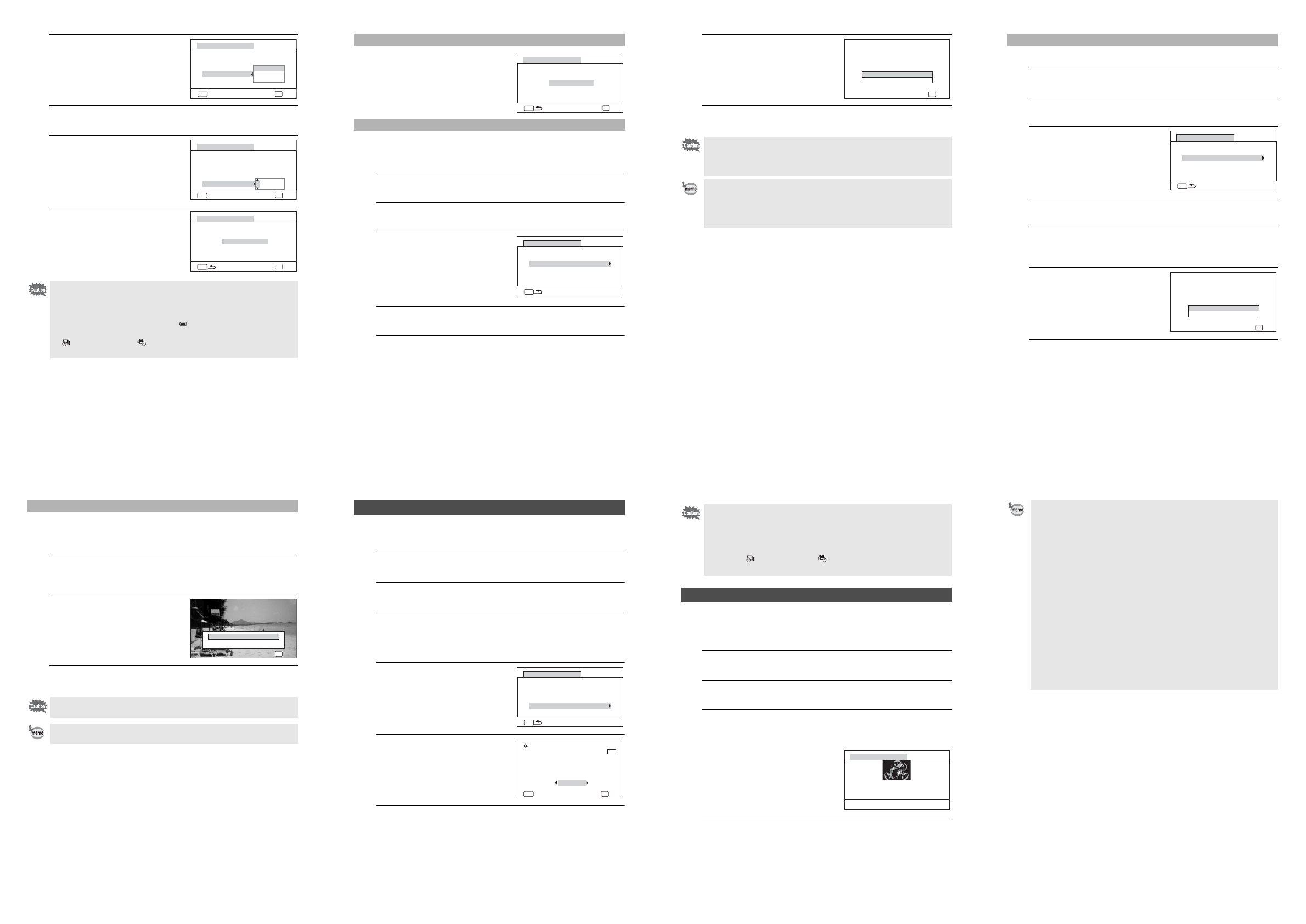
㧙
9
㧙
7
Use the four-way controller
(23) to select the logging
interval, and press the 4
button.
8
Use the four-way controller (23) to select [Logging
Duration], and press the four-way controller (5).
9
Use the four-way controller
(23) to select the logging
duration, and press the 4
button.
10
Use the four-way controller
(23) to select [Start], and
press the 4 button.
• After recording a log, the camera cannot record a new log until the
existing log is saved to the SD Memory Card as a log file (p.10) or
discarded (p.12).
• [Record log] can be set only when [GPS On/Off] is set to [On].
• When the battery level indicator is (red), the camera does not
record a log.
• (Interval Shot) and (Interval Movie) cannot be selected from the
Capture Mode Palette while recording a log.
Record log
Start
Logging Interval
Logging Duration
Cancel
OK
15sec.
30sec.
1min.
OK
MENU
Starts log recording
Record log
Start
Logging Interval
Logging Duration
Cancel
OK
15sec.
1hr.
OK
MENU
Starts log recording
Record log
Start
Logging Interval
Logging Duration
OK
15sec.
1hr.
Starts log recording
MENU
OK
㧙
10
㧙
Selecting [Record log] while recording a
log displays a confirmation screen. Select
[Stop] and press the 4 button to stop
recording the log.
Saves the recorded log to the SD Memory Card as a log file (KML
format). The log files are saved in the [GPSLOG] folder under the root
directory of the SD Memory Card.
1
Use the four-way controller (23) to select [GPS] in the
[WSetting] menu.
2
Press the four-way controller (5).
The [GPS] screen appears.
3
Use the four-way controller
(23) to select [GPS
Logging].
4
Press the four-way controller (5).
The [GPS Logging] screen appears.
5
Use the four-way controller (23) to select [Save log
data], and press the 4 button.
A confirmation screen appears.
Stopping Recording a Log
Saving the Recorded Log
MENU
OK
Record log
Stop
Logging Interval
Logging Duration
OK
15sec.
1hr.
Stops log recording
GPS On/Off
GPS Logging
GPS Time Sync Off
On
MENU
GPS
㧙
11
㧙
6
Use the four-way controller
(23) to select [Save], and
press the 4 button.
7
Press the 4 button.
Returns to the [GPS Logging] screen.
• The log files can be saved on the SD Memory Card only (you cannot
save them in the built-in memory).
• Up to 999 log files or to the full capacity of the SD Memory Card can
be saved.
• The information saved in log files is latitude, longitude, altitude and
date and time.
• The log files cannot be displayed on the camera. Transfer them to a
computer and use the software that supports files in the KML format
such as Google Earth or Google Maps.
OK
OK
OK
OK
Cancel
Save
Saves log data to memory
card. Do not remove battery
or card until complete
㧙
12
㧙
Discards the recorded log without saving it to the SD Memory Card.
1
Use the four-way controller (23) to select [GPS] in the
[WSetting] menu.
2
Press the four-way controller (5).
The [GPS] screen appears.
3
Use the four-way controller
(23) to select [GPS
Logging].
4
Press the four-way controller (5).
The [GPS Logging] screen appears.
5
Use the four-way controller (23) to select [Discard log
data], and press the 4 button.
A confirmation screen appears.
6
Use the four-way controller
(23) to select [Discard].
7
Press the 4 button.
Discarding the Recorded Log
GPS On/Off
GPS Logging
GPS Time Sync Off
On
MENU
GPS
OK
Cancel
OK
OK
OK
Discard
Discards log data
without saving it
㧙
13
㧙
If 999 log files are saved on the SD Memory Card, no more log file can
be saved on it. Insert a new SD Memory Card or delete logs according
to the following procedures to save new ones.
1
Turn the camera on.
[Max # of logs already saved. Delete all existing logs and save current
log as new?] message is displayed.
2
Use the four-way controller
(23) to select [Delete All].
3
Press the 4 button.
All the logs are deleted and the camera returns to capture mode.
Deleting Logs
If you select [Cancel], you can continue shooting still pictures or movies
although you cannot save a log file on the SD Memory Card.
If you start up the camera in playback mode, the camera returns to
playback mode after deleting log files.
OK
OK
OK
OK
OK
OK
Max # of logs already saved.
Max # of logs already saved.
Delete all existing logs and
Delete all existing logs and
save current log as new?
save current log as new?
Delete All
Cancel
Max # of logs already saved.
Delete all existing logs and
save current log as new?
㧙
14
㧙
The camera corrects its clock automatically using the time data received
from GPS satellites.
1
Use the four-way controller (23) to select [GPS] in the
[WSetting] menu.
2
Press the four-way controller (5).
The [GPS] screen appears.
3
Use the four-way controller (23) to select [GPS Time
Sync].
If this item is grayed out and cannot be selected, set [GPS On/Off] to
[On].
4
Press the four-way controller
(5).
The setting of [World Time] is
displayed.
5
Use the four-way controller
(45) to switch between [On]
and [Off].
6
Press the 4 button.
Returns to the [GPS] screen.
Correcting Time Automatically
GPS On/Off
GPS Logging
GPS Time Sync Off
On
MENU
GPS
Time Dif.
OK
Cancel
Destination
New York
Syncs camera time to
current GPS location
04/04/2013
01:25
+5:00
Off
OK
MENU
DST
OF
OFF
OFF
㧙
15
㧙
Calibration is the process of making adjustments to a device in order to
obtain accurate information. Always calibrate the electronic compass
before using it.
1
Use the four-way controller (23) to select [Electronic
Compass] in the [WSetting] menu.
2
Press the four-way controller (5) twice.
The [Calibration] screen appears.
3
Wrap the strap around your wrist so you do not drop the
camera, and then rotate the camera at least 180 degrees
each vertically, horizontally, and laterally.
[Complete] appears when the camera
is successfully calibrated.
4
Press the 4 button.
The screen returns to the [WSetting] menu.
• [GPS Time Sync] can be set only when [GPS On/Off] is set to [On].
• The GPS Time Sync function does not work in the following situations:
• During movie recording
• During movie playback
• During slideshow
• When (Interval Shot) or (Interval Movie) is set
• When the self-timer is set
Adjusting the Electronic Compass (Calibration)
Calibration
Rotate camera in each of 3
directions ensuring that
each rotation exceeds 180°
㧙
16
㧙
• Do not swing or twirl the camera while changing your grip on it.
• If calibration is unsuccessful, face in a different direction and/or slightly
change the angle of grip, and then try calibration again.
• The electronic compass may not show the proper direction due to the
passing of time, or the change of the camera location. We recommend
periodically calibrating the camera.
• Calibration can be done regardless of the GPS signal reception status.
• At locations that are strongly affected by environmental magnetism, it
may be difficult to achieve successful calibration, or the electronic
compass may not show the proper direction even if calibration is
completed. The same may result when the camera is calibrated
indoors.
• At locations that are affected by geomagnetism, such as in volcanic
regions, it may be difficult to achieve successful calibration, or the
electronic compass may not show the proper direction even if
calibration is completed.
• If you cannot calibrate the camera within one minute of rotating the
camera in three directions, the process will fail and the message
[Cannot process correctly] appears. If this happens, try calibration
again.