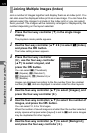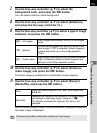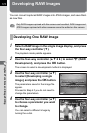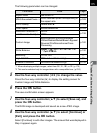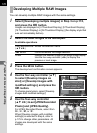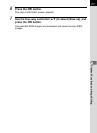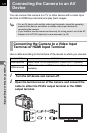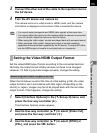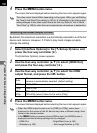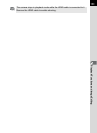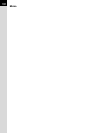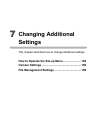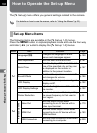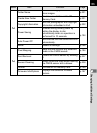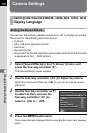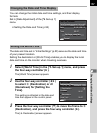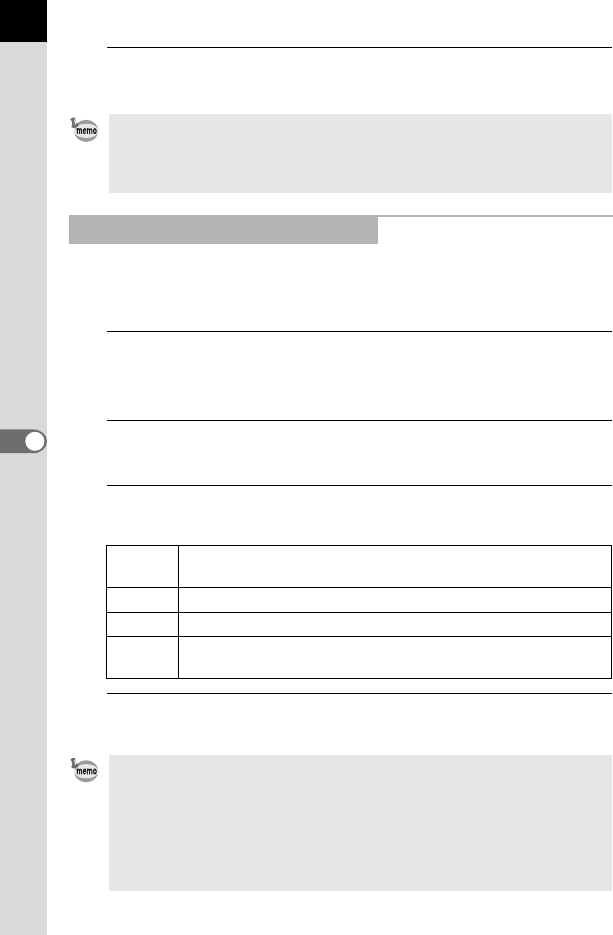
180
Playback Functions and Image Editing
6
4
Press the 3 button twice.
The screen that was displayed before selecting the menu item appears again.
By default, the maximum resolution is automatically selected to suit the AV
device and camera. However, if it fails to play back images properly,
change the setting.
1
Select [Interface Options] in the [R Set-up 2] menu, and
press the four-way controller (5).
The [Interface Options] screen appears.
2
Use the four-way controller (23) to select [HDMI Out],
and press the four-way controller (5).
3
Use the four-way controller (23) to select the HDMI
output format, and press the 4 button.
4
Press the 3 button twice.
The screen that was displayed before selecting the menu item appears again.
The video output format differs depending on the region. When you set [Setting
the Time] in the World Time setting (p.187) to
X
(Destination), the video output
setting changes to the video output format for that city. Refer to “List of World
Time Cities” (p.189) for cities that can be selected as a hometown or destination.
Selecting the HDMI Output Format
Auto
The maximum resolution corresponding to the AV device and
camera is automatically selected. (default setting)
1080i 1920×1080i
720p 1280×720p
480p
576p
720×480p (when [Video Out] is set to [NTSC])
720×576p (when [Video Out] is set to [PAL])
• When the HDMI output format is set to [1080i] or [720p], some items
displayed on the screen of the AV device may have a different design from
those on the camera monitor.
• If the 3 button is pressed during HDMI output, the [HDMI] menu is
displayed and the following settings can be changed.
- HDMI Out - Bright/Dark Area (p.156)
- Slideshow (p.160) - Auto Image Rotation (p.156)