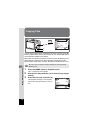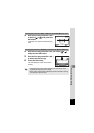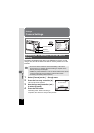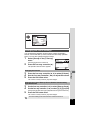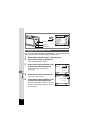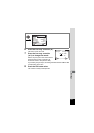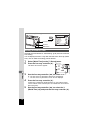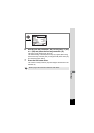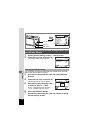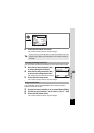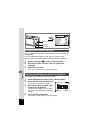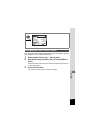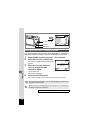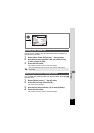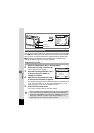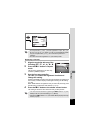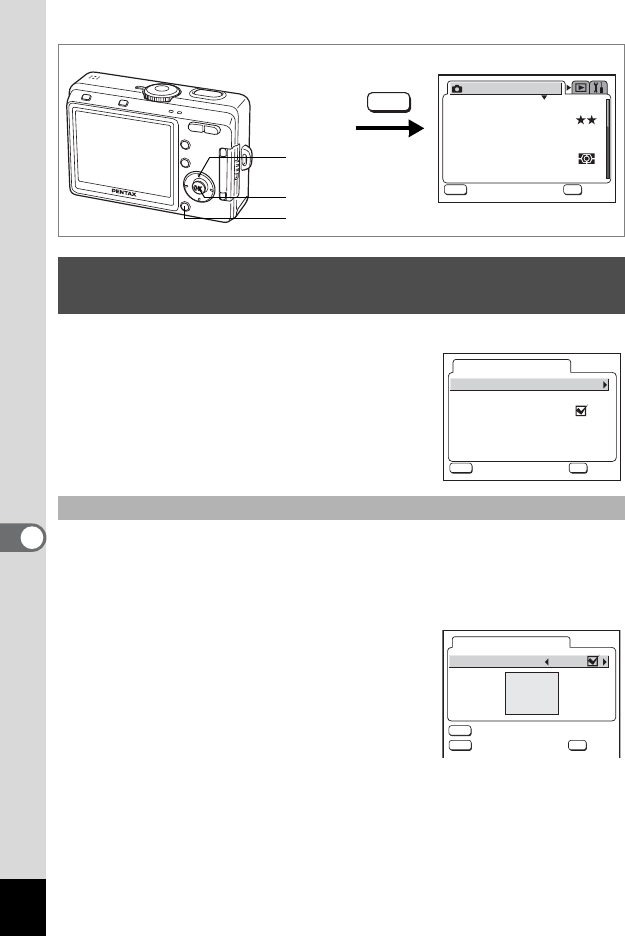
124
7
Settings
1 Select [Screen Setting] on the [B Set-up] menu.
2 Press the four-way controller (5).
The Screen Setting screen appears.
You can display an image recorded with the camera as the welcome
screen when the camera is turned on.
3 Use the four-way controller (23) to select [Start-up
Screen].
4 Press the four-way controller (5).
The Change Start-up screen appears.
5 Use the four-way controller (45)
to select O (On) or P (Off).
O(On) : Displays the start-up screen
P (Off) : Hides the start-up screen
6 Press the DISPLAY button.
7 Use the four-way controller (45) to choose an image
for the start-up screen.
Changing the Start-up Screen, Background Color
and Screen Effects
Changing the Start-up Screen
MENU button
OK button
Four-way controller
MENU
AWB
2816
Recorded Pixels
Quality Level
Focusing Area
Multi
Auto
AE Metering
Sensitivity
Rec. Mode
MENU
OK
OK
OK
OK
Exit
Exit
Exit
White Balance
How to call the [B Set-up] menu
Start-up Screen
Screen Effect
Background color
Screen Setting
MENU
OK
OK
OK
OK
Exit
Exit
Exit
1
MENU
OK
Optio
DISP
Start-up Screen
Start-up Screen
Image
Exit OK