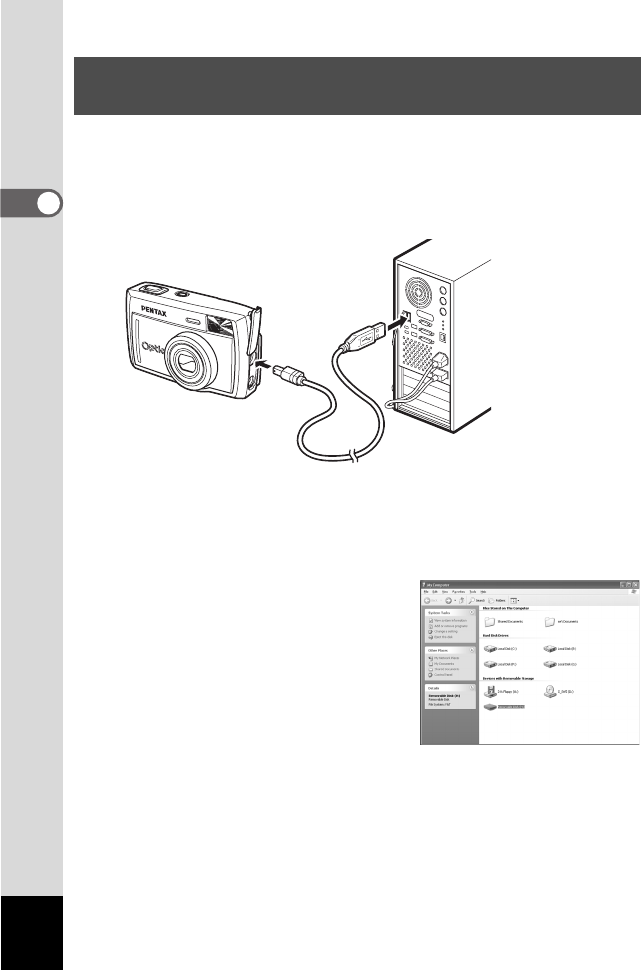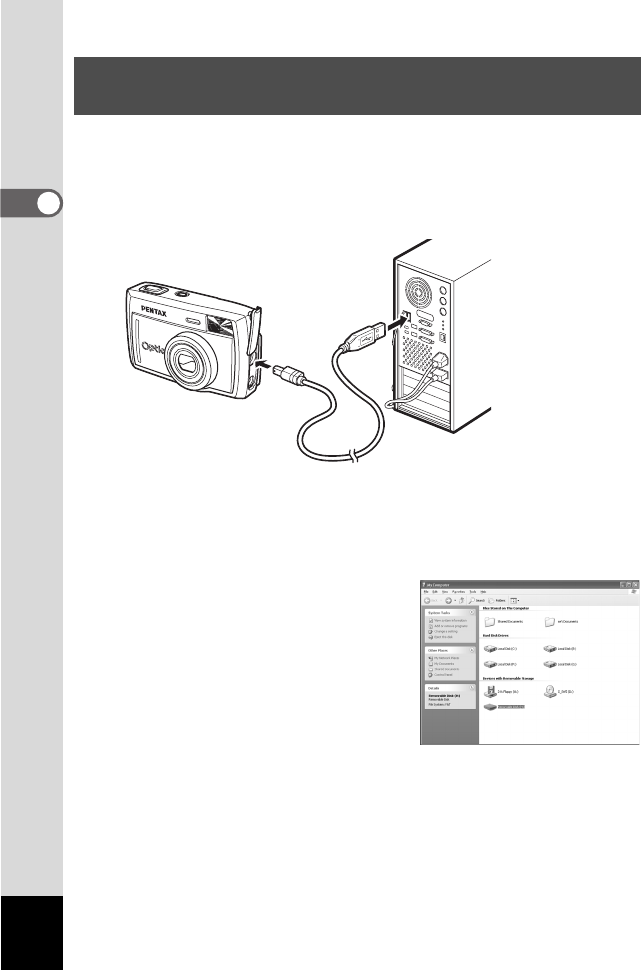
8
WINDOWS
1 Turn on your PC.
2 With the camera turned off, connect the camera to the
PC using the USB cable.
Confirm that the CF card is inserted in the camera.
3 Turn on your camera.
ACDSee™ will start automatically, and display an image list. Proceed
to step 5.
4 If ACDSee™ does not start
automatically, double-click
the ACDSee™ icon on the
Desktop screen.
The camera is recognized as a
[Removable Disk] in [My Computer].
The camera images are in the [My
Computer] → [Removable Disk] (or
volume label name if the CF card has one) → [DCIM] → [XXXPENTX]
(XXX is a three-digit number) folder.
An image list is displayed.
5 Select an image to view from the image list.
Double-click the image you selected. A full-size image is displayed.
Displaying and Copying Images Using
ACDSee™