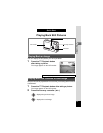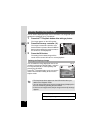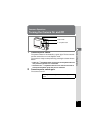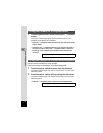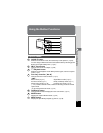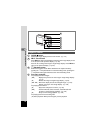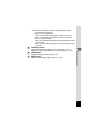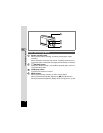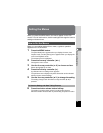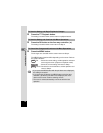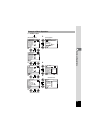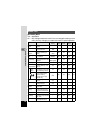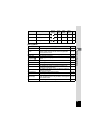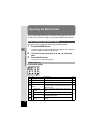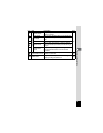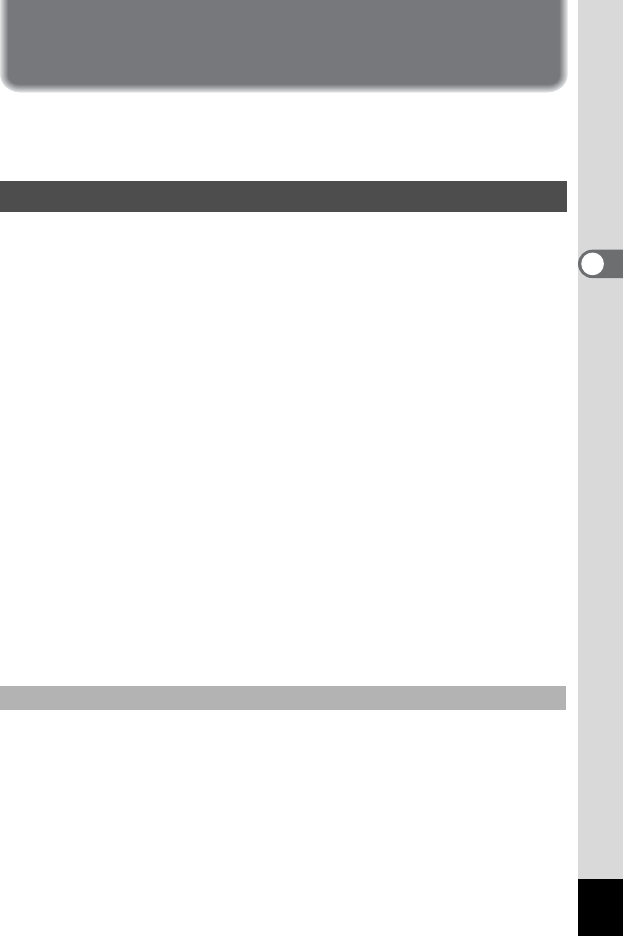
39
3
Common Operations
Setting the Menus
When you press the MENU button, the menus appear on the LCD
monitor. You can set functions, save the settings and change the camera
settings on these menus.
When you are making settings from a menu, a guide to operation
appears on the LCD monitor.
1 Press the MENU button.
The [Rec.Mode] menu appears when you display the menu from
Capture mode, and the [Set-up] menu appears when you display the
menu from Playback mode.
The selected area is highlighted.
2 Press the four-way controller (45).
Changes the menu screen.
3 Use the four-way controller (23) to choose an item.
Moves the highlight up or down.
4 Press the four-way controller (5).
A pull-down menu or setting screen appears.
The pull-down menu displays only those items that can be selected
with the current camera settings.
5 Use the four-way controller (23) to change the setting.
The setting changes each time the four-way controller (23) is
pressed.
6 Press the shutter release button halfway.
The setting is saved and the camera is ready to take pictures.
When the shutter release button is pressed fully, the picture is taken.
How to Set the Menus
To Save the Setting and Start Taking Pictures