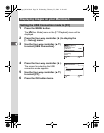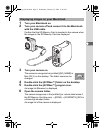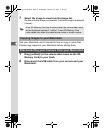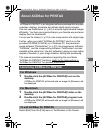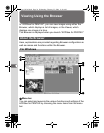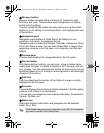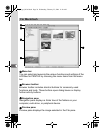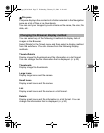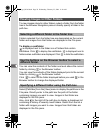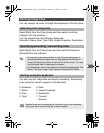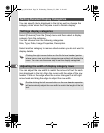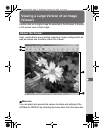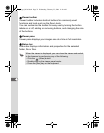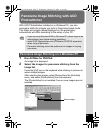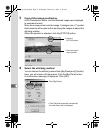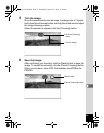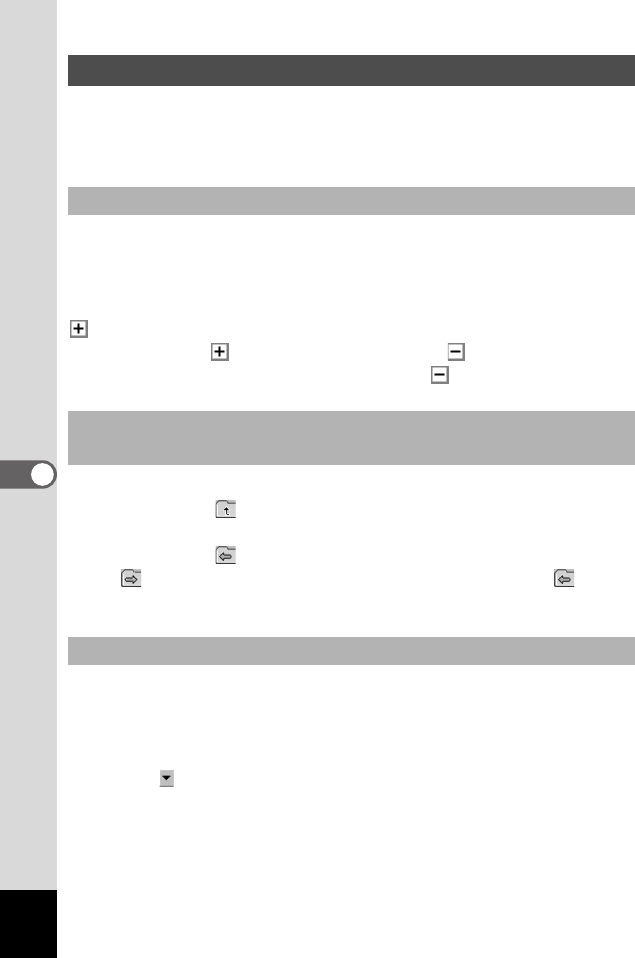
28
To view images stored in other folders, select a folder from the folder
tree in the Browser Navigation pane or directly specify a folder in the
path box.
Folders selected from the folder tree are designated as the current
folder and images from that folder are displayed in the File pane.
To display a subfolder
is displayed next to the folder icon of folders that contain
subfolders. Click to display the subfolders. is displayed next to
folders when subfolders are displayed. Click to hide the subfolders.
You can view the contents of the folder one level above the current
folder by clicking in the Browser toolbar.
You can view the contents of the folder displayed prior to the current
folder by clicking in the Browser toolbar.
Click to return to the folder displayed before you used in the
Browser toolbar to change the displayed folder.
Select [Path Box] from the [View] menu to display the path box in the
File pane. Directly enter in the path box the path of the folder
containing images you want to view. Images in that folder are
displayed in the File pane.
Also, click to the right of the path box to display a dropdown list
containing a history of recently used folders. Select from the list a
folder with images you want to view. Images from that folder are
displayed in the File pane.
Viewing Images in Other Folders
Selecting a different folder in the folder tree
Use the buttons on the Browser toolbar to select a
different folder.
Specifying a different folder using the Path box
e_00_pc_kb348.book Page 28 Wednesday, February 25, 2004 11:40 AM