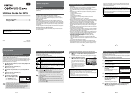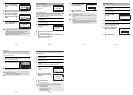㧙
9
㧙
7
Use the four-way controller
(23) to select the logging
interval, and press the 4
button.
8
Use the four-way controller (23) to select [Logging
Duration], and press the four-way controller (5).
9
Use the four-way controller
(23) to select the logging
duration, and press the 4
button.
10
Use the four-way controller
(23) to select [Start], and
press the 4 button.
• Once you record a log, you cannot record a new log until you save the
existing log to the SD Memory Card as a log file (p.10) or discard it
(p.12).
• [Record log] can be set only when [GPS On/Off] is set to [On].
• When the battery level indicator is red, logging stops.
• (Interval Shot) and (Interval Movie) cannot be selected from the
Capture Mode Palette while recording a log.
Record log
Start
Logging Interval
Logging Duration
Cancel
OK
15sec.
30sec.
1min.
OK
MENU
Starts log recording
Record log
Start
Logging Interval
Logging Duration
Cancel
OK
15sec.
1hr.
OK
MENU
Starts log recording
Record log
Start
Logging Interval
Logging Duration
OK
15sec.
1hr.
Starts log recording
MENU
OK
㧙
10
㧙
Selecting [Record log] while recording a
log displays a confirmation screen. Select
[Stop] and press the 4 button to stop
recording the log.
Saves the recorded log to the SD Memory Card as a log file (KML
format). The log files are saved in the [GPSLOG] folder under the root
directory of the SD Memory Card.
1
Use the four-way controller (23) to select [GPS] on the
[WSetting] menu.
2
Press the four-way controller (5).
The [GPS] screen appears.
3
Use the four-way controller
(23) to select [GPS
Logging].
4
Press the four-way controller (5).
The [GPS Logging] screen appears.
5
Use the four-way controller (23) to select [Save log
data], and press the 4 button.
A confirmation screen appears.
Stopping Recording Log
Saving a Recorded Log
MENU
OK
Record log
Stop
Logging Interval
Logging Duration
OK
15sec.
1hr.
Stops log recording
GPS On/Off
GPS Logging
GPS Time Sync Off
On
MENU
GPS
㧙
11
㧙
6
Use the four-way controller
(23) to select [Save], and
press the 4 button.
7
Press the 4 button.
Returns to the [GPS Logging] screen.
• The logs are saved in the SD Memory Card only (you cannot save
them in the built-in memory).
• Up to 999 log files or to the capacity of the SD Memory Card can be
saved.
• The information saved in logs are latitude, longitude, altitude and date
and time.
• The logs cannot be displayed on the camera. Transfer the logs to your
computer and use software that supports files in the KML format such
as Google Earth or Google Maps to display the logs.
OK
OK
OK
OK
Cancel
Save
Saves log data to memory
card. Do not remove battery
or card until complete
㧙
12
㧙
Discards a recorded log without saving it to the SD Memory Card.
1
Use the four-way controller (23) to select [GPS] on the
[WSetting] menu.
2
Press the four-way controller (5).
The [GPS] screen appears.
3
Use the four-way controller
(23) to select [GPS
Logging].
4
Press the four-way controller (5).
The [GPS Logging] screen appears.
5
Use the four-way controller (23) to select [Discard log
data], and press the 4 button.
A confirmation screen appears.
6
Use the four-way controller
(23) to select [Discard].
7
Press the 4 button.
Discarding a Recorded Log
GPS On/Off
GPS Logging
GPS Time Sync Off
On
MENU
GPS
OK
Cancel
OK
OK
OK
Discard
Discards log data
without saving it
㧙
13
㧙
If 999 log files are saved, the camera cannot save a log file anymore.
Insert a new SD Memory Card or delete logs according to the following
procedures to save new ones.
1
Turn the camera on.
[Max # of logs already saved. Delete all existing logs and save current
log as new?] message is displayed.
2
Use the four-way controller
(23) to select [Delete All].
3
Press the 4 button.
All the logs are deleted and the camera returns to capture mode.
Deleting logs
If you select [Cancel], you can continue shooting still pictures or movies
although you cannot save a log.
If you start up the camera in playback mode, the camera returns to
playback mode after you have deleted logs.
OK
OK
OK
OK
OK
OK
Max # of logs already saved.
Max # of logs already saved.
Delete all existing logs and
Delete all existing logs and
save current log as new?
save current log as new?
Delete All
Cancel
Max # of logs already saved.
Delete all existing logs and
save current log as new?
㧙
14
㧙
The camera corrects its clock automatically using time data received
from GPS satellites.
1
Use the four-way controller (23) to select [GPS] on the
[WSetting] menu.
2
Press the four-way controller (5).
The [GPS] screen appears.
3
Use the four-way controller (23) to select [GPS Time
Sync].
If you cannot select this menu, set [GPS On/Off] to [On].
4
Press the four-way controller
(5).
The setting of [World Time] is
displayed.
5
Use the four-way controller
(45) to switch between [On]
and [Off].
6
Press the 4 button.
Returns to the [GPS] screen.
Correcting time automatically
• [GPS Time Sync] can be set only when [GPS On/Off] is set to [On].
• [GPS Time Sync] does not function in the following situations:
• During movie recording
• During movie playback
• When displaying a slide show
• During interval shooting
• When the self-timer is set
GPS On/Off
GPS Logging
GPS Time Sync Off
On
MENU
GPS
Time Dif.
OK
Cancel
Destination
New York
Syncs camera time to
current GPS location
02/02/2012
01:25
+5:00
Off
OK
MENU
DST
OFF
OFF
OFF