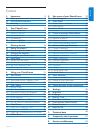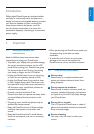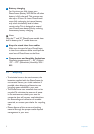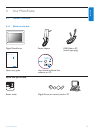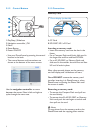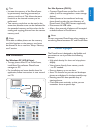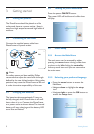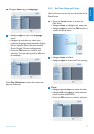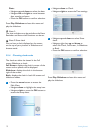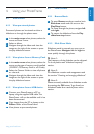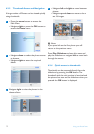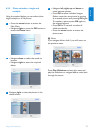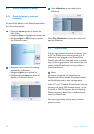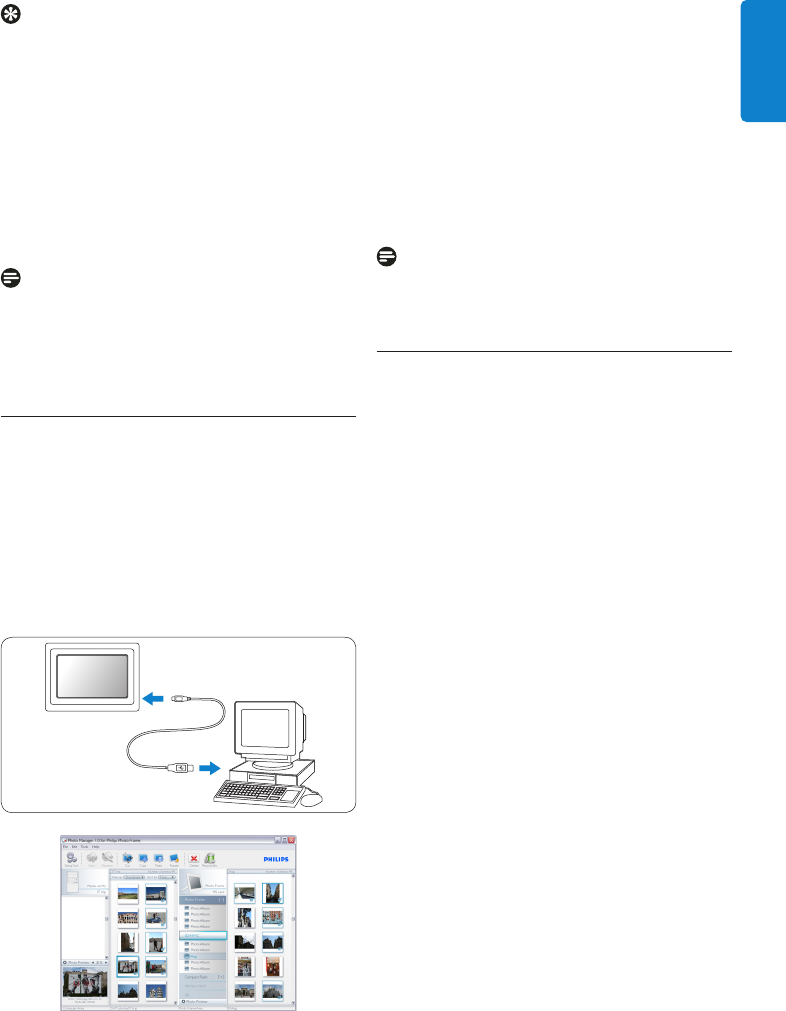
Tips:
• Increase the memory of the PhotoFrame
by permanently inserting permanently a
memory card into it.This allows the same
functions as the internal memory to be
performed.
• Two memory card slots can be used at the
same time; therefore one can be dedicated for
the extended memory, and the other slot for
reading and copying pictures from the camera
memory card.
Note:
To be able to delete photos on the memory
card this function on the memory card must
be allowed. To do so read the “Setup- Memory
card” section.
USB Connections
For Windows PC (XP & Vista):
• To copy photos from PC to PhotoFrame,
install Auto Run software PhotoFrame
manager on PC.
• For installation and more details about his
application, follow instrustions in user manual
on CD.
PhotoFrame™
PhotoFrame
PC
For Mac System: (OS X):
• Connect PhotoFrame to the Mac via USB
cable. (it will be recognized as a mass storage
device.)
• Select photos to be transferred and copy
them directly under the root directory of
PhotoFrame. (Only JPEG format supported)
• Disconnect the USB cable.
• After a few seconds, all photos will be copied
to default album in PhotoFrame.
Note:
Do not unconnect PhotoFrame when copying or
transfering Photo betweeen PC and PhotoFrame
2.2 Product highlights
The PhotoFrame is designed to be flexible and
convenient to use it provides the following
features:
• High pixel density for shart and crisp photo
display.
• View photos directly from memory cards
– no PC needed.
• Runs on battery up to one hour.
• Auto-Tilt function so portrait and landscape
photos are displayed in the best possible way.
• Rotating stand for best possible way of
viewing photos.
• Clock and event reminder so that you can
remember those e special days.
7
Your PhotoFrame
ENGLISH