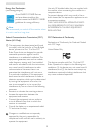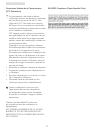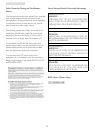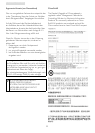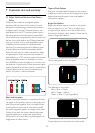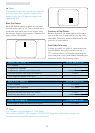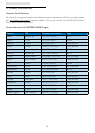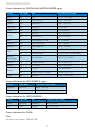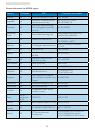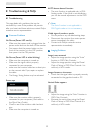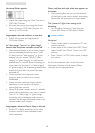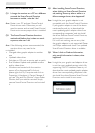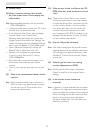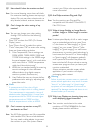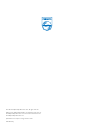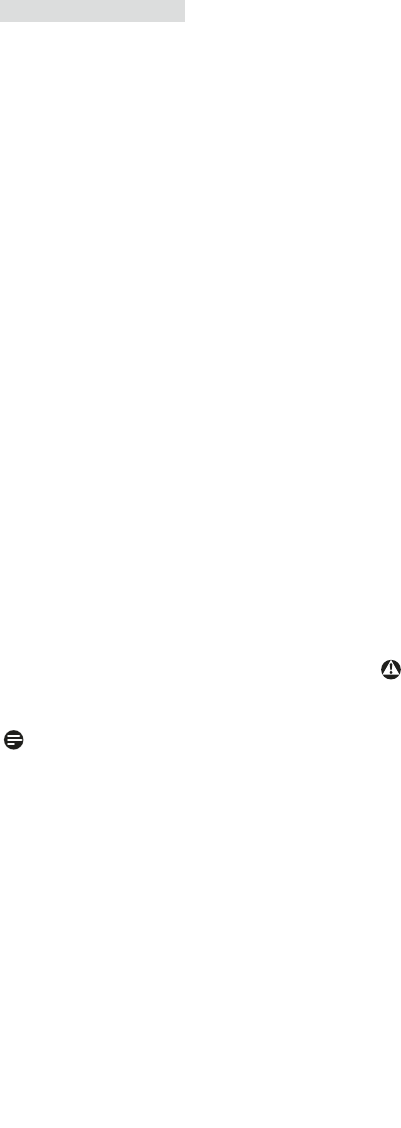
44
8. Troubleshooting & FAQs
Q7: How should I clean the monitor surface?
Ans.: For normal cleaning, use a clean, soft cloth.
For extensive cleaning, please use isopropyl
alcohol. Do not use other solvents such as
ethyl alcohol, ethanol, acetone, hexane, etc.
Q8: Can I change the color setting of my
monitor?
Ans.: Yes, you can change your color setting
through OSD control as the following
procedures,
Press "OK" to show the OSD (On Screen •
Display) menu
Press "Down Arrow" to select the option •
"Color" then press "OK" to enter color setting,
there are three settings as below.
Color Temperature; The six settings are 1.
5000K, 6500K, 7500K, 8200K, 9300K and
11500K. With settings in the 5000K range
the panel appears ‘warm,' with a red-white
color tone, while a 11500K temperature
yields ‘cool, blue-white toning."
sRGB; this is a standard setting for ensuring 2.
correct exchange of colors between
different device (e.g. digital cameras,
monitors, printers, scanners, etc)
User Define; the user can choose his/her 3.
preference color setting by adjusting red,
green blue color.
Note:
A measurement of the color of light
radiated by an object while it is being heated.
This measurement is expressed in terms of
absolute scale, (degrees Kelvin). Lower Kevin
temperatures such as 2004K are red; higher
temperatures such as 9300K are blue.
Neutral temperature is white, at 6504K.
Q9: Can I connect my monitor to any PC,
workstation or Mac?
Ans.: Yes. All Philips monitors are fully compatible
with standard PCs, Macs and workstations.
You may need a cable adapter to connect
the monitor to your Mac system. Please
contact your Philips sales representative for
more information.
Q10: Are Philips monitors Plug-and- Play?
Ans.: Yes, the monitors are Plug-and-Play
compatible with Windows 7/Vista/XP/NT,
Mac OSX, Linux
Q11: What is Image Sticking, or Image Burn-in,
or After Image, or Ghost Image in monitor
panels?
Ans.: Uninterrupted display of still or static images
over an extended period may cause "burn
in", also known as "after-imaging" or "ghost
imaging", on your screen. "Burn-in", "after-
imaging", or "ghost imaging" is a well-known
phenomenon in monitor panel technology. In
most cases, the "burned in" or "atter-imaging"
or "ghost imaging" will disappear gradually
over a period of time after the power has
been switched off. Always activate a moving
screen saver program when you leave your
monitor unattended.
Always activate a periodic screen refresh
application if your monitor will display
unchanging static content.
Warning
Failure to activate a screen saver, or a periodic
screen refresh application may result in severe
“burn-in” or “after-image” or “ghost image”
symptoms will not disappear and cannot be
repaired. The damage mentioned above is not
covered under your warranty.
Q12: Why is my Display not showing sharp text,
and is displaying jagged characters?
Ans.: Your monitor works best at its native
resolution of 1920x1080@60Hz. For best
display please use this resolution.