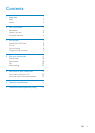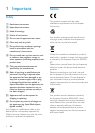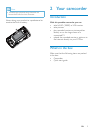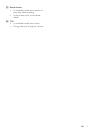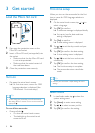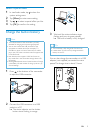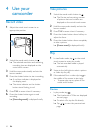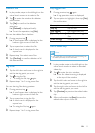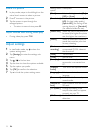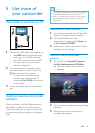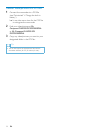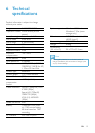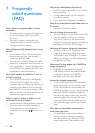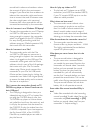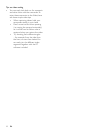11
Playtaggedles
1 During preview, tap again.
» A tag operation menu is displayed.
2 Tap an option to highlight it, then tap [Yes]
for conrmation.
Menu option Description
[Play all] Play all les.
[Play tagged] Play tagged les only.
[Quick impression] Play excerpts of tagged
les.
[Clear all tags] Untag all les.
Trim a video clip
Note
•
Only video les not recorded with ‘Dual recording’ can
be edited (trimmed) on the camcorder.
1 In play mode, swipe to the left/right on the
swivel touch screen to select a recorded
video clip.
2 Tap to enter the trim window.
» A bar for video trimming is displayed
at the top of the window.
3 Tap the left ruler and move to the right to
set the starting point you want.
4 Tap the right ruler and move to the left to
set the starting point you want.
5 Tap [Preview] to preview the edited video
clip.
6 After conrmation, tap[Save] to save the
edited video clip as a new le.
Deleteale
1 In play mode, swipe to the left/right on the
swivel touch screen to to select a le.
2 Tap to enter the window for deletion
conrmation.
3 Tap [Yes] to conrm the deletion
operation.
» [Deleted!] is displayed briey.
» To exit the operation, tap [No].
You can also delete les in batches.
1 During preview, tap .
» A small square box is displayed at the
bottom right corner of each le.
2 Tap a square box to select the le.
» A check mark is displayed in the
square box.
3 Repeat step 2 to select more les.
4 Tap [Conrm] to conrm deletion of all
the selected les.
Tagale
1 Tap the left ruler and move to the right to
set the starting point you want.
2 Tap to tag the le.
• To untag the le, tap
again.
3 Repeat steps 1 to 2 to tag more les.
You can also tag les during preview.
1 During preview, tap .
» A small square box is displayed at the
bottom right corner of each le.
2 Tap a square box to tag the le.
» A check mark is displayed in the
square box.
» To untag the le, tap
again.
3 Repeat steps 1 to 2 to tag more les.
EN