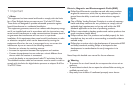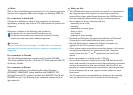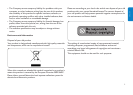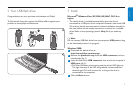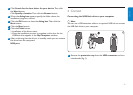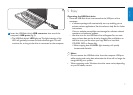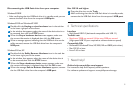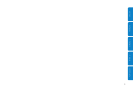Disconnecting the USB flash drive from your computer
Windows
®
98SE
• After confirming that the USB flash drive is in standby mode you can
remove the flash drive from the computer’s USB port.
Windows
®
ME and Windows
®
2000
Double-click the Unplug or eject hardware icon in the task bar
in the lower right part of the screen.
In the window that appears, select the name of the device that is to
be removed, then click the STOP button.
When the Stop a hardware device screen appears, make sure
the correct information is displayed, then click the OK button.
When a message appears, indicating that the USB flash drive can be
safely removed, remove the USB flash drive from the computer’s
USB port.
Windows
®
Vista, XP
Double-click the Safely Remove Hardware icon in the task bar
in the lower right part of the screen.
In the window that appears, select the name of the device that is
to be removed, then click the STOP button.
When the Stop a hardware device screen appears, make sure
the correct information is displayed, then click the OK button.
When the message Safe to Remove Hardware appears, remove
the the USB flash drive from the computer’s USB port.
Mac OS 9.0 and higher
Drag the drive icon to the Trash.
After confirming that the the USB flash drive is in standby mode,
remove the the USB flash drive from the computer’s USB port.
6 Technical specifications
Interface
• High-Speed USB 2.0 (backwards compatible with USB 1.1)
Transfer rate
• Read: max. 15MB per second / Write: max. 3MB per second
(High-speed USB 2.0 port required to achieve maximum speed)
Compatible OSs
• Microsoft
®
Windows
®
Vista, XP, 2000, ME and 98SE (with driver)
• Mac OS 9.0 or later
• Linux 2.4.0 or later
7 Need help?
Online help: www.philips.com/support
For interactive help and frequently asked questions.
For software updates and support: www.philips.com/storage.
2
1
4
3
2
1
4
3
2
1
8
FRANÇAIS