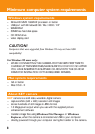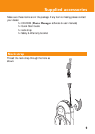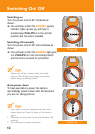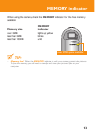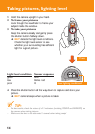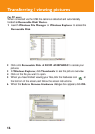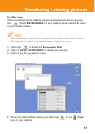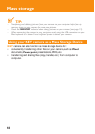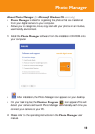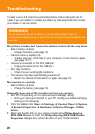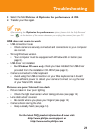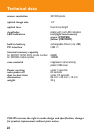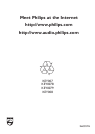20
Troubleshooting
If a fault occurs, first check the points listed below before taking the set for
repair.If you are unable to remedy a problem by following these hints, consult
your dealer or service center.
WARNING!
Do not dismantle the unit as there is a risk of electric shock! Under no
circumstances should you try to repair the set yourself, as this will invalidate the
warranty.
No picture is taken,but I press the shutter button all the way down
– Built-in battery drained.
• Charge the battery (see page 10)
– Camera memory capacity full.
• Transfer pictures / other files to your computer to free memory space
(see page 15-17)
– Camera is connected to the PC’s USB port
• Unplug the camera from the USB port
– Poor light condition
• Check the surrounding light conditions
– The camera may have automatically powered off.
• Switch the camera off and switch on again (see page 12)
No reaction to controls
– Built-in battery drained.
• Charge the battery (see page 10)
Unusually slow rate of file transfer to/ from my camera
– Win XP OS operating on non-optimal Device Manager setting.
• With your camera connected to your PC, modify your default setting by
clicking on the following:
1 From the taskbar,click Start ➜ Settings ➜ Control Panel ➜ System
➜ System Properties ➜ Hardware ➜ Device Manager ➜ Disk
drives.
2 Select and double click on your camera model name Philips Keyring
0XX USB Device to enter the Philips Keyring XXX USB Device
Properties dialogue box (where X refers to your model number).