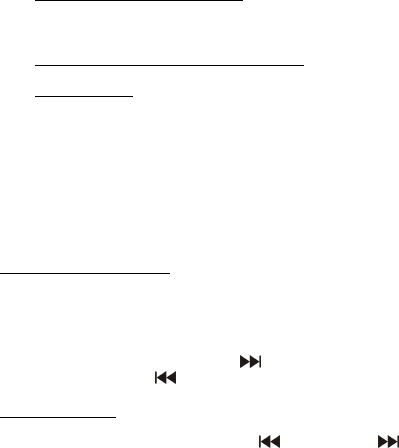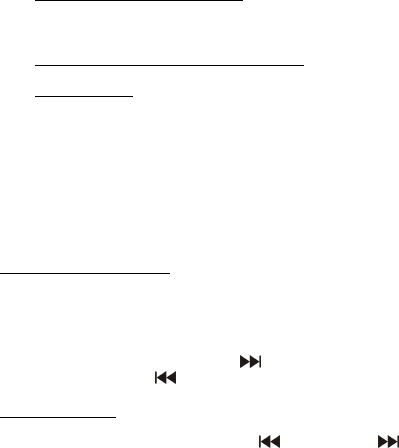
- 4 -
e. Click “Download”to download all files that appear in the right pane to the
digital photo frame.
f. Wait until the download is complete before disconnecting the PhotoFrame
from the computer.
Disconnecting prior to completion of the download
could damage the PhotoFrame.
To upload files from the photo frame:
Find the desired photo in the right pane. Click on the photo, then click the
“Save”button to save it to the computer. To upload all photos, click the “Save
All”button to save all of the displayed photos to your computer.
To delete one file from the digital photo frame: Select a photo in the right
pane, then click “Delete.”
To delete all files: click the “All”button to select all files. With all photos
selected, click the “Delete”button to delete all files.
6) After the file upload has finished, you can safely disconnect the unit from the
computer.
WARNING:
Do not disconnect the USB cable during reading or downloading of
images. Doing so may result in damage to the PhotoFrame and will void the
warranty
.
NOTE:
The DPF will be formatted the first time when it is connected to a PC.
Using your PhotoFrame
NOTE: Before you can view photos on your PhotoFrame, you must charge the
battery fully and download photos from your computer.
To view photos, press and hold the MENU(4) button to turn on the device. Photos
should appear immediately on the LCD screen. If you have chosen “auto slide
show”the photos will change at the desired intervals. If the PhotoFrame is in
manual mode, briefly press the NEXT(3)(“ ”) button to view the next picture or
press the PREVIOUS (2) (“ ”)button to return to the previous picture.
System Settings
To set up and customize your PhotoFrame, briefly press the MENU(4) button to
display the menu. Press the PREVIOUS(2) (“ ”) or NEXT(3) (“ ”) button to
select a menu item, and press the MENU button to confirm your selection. A
submenu will appear.
Below is a list of menu items and their submenus with the corresponding
customized device settings.