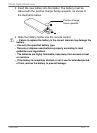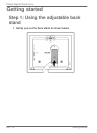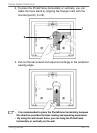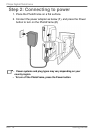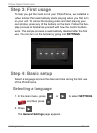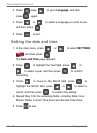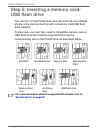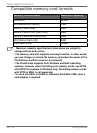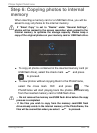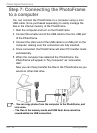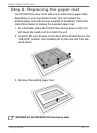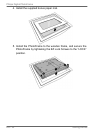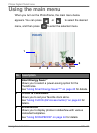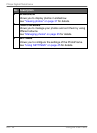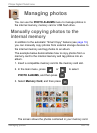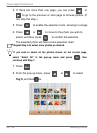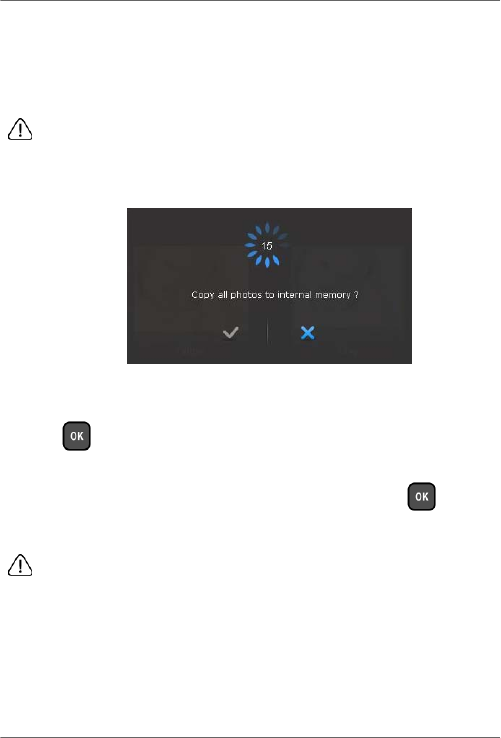
Philips
Digital
PhotoFrame
Step
6:
Copying
photos
to
internal
memory
When
inserting
a
memory
card
or
a
USB
flash
drive,
you
will
be
asked
to
copy
all
photos
to
the
internal
memory.
If
“Smart
Copy”
is
set
to
“Resize”
under
“General
Settings”,
photos will
be
resized
to
the
screen
resolution
when
copied
to
the
internal memory
to
optimize
the
storage
capacity.
Please
keep
a
copy
of
the original
photos
on
your
memory
card
or
USB
flash
drive.
■
To
copy
all
photos
contained
in
the
inserted
memory
card
(or
USB
flash
drive),
select
the
check
mark
✓
and
press
to proceed.
■
To
view
photos
without
copying
them
to
the
PhotoFrame,
select
the
cross
mark
✕
and
press
.
The
PhotoFrame
will start
playing
back
the
photos
automatically
from
the
inserted memory
card
or
USB
flash
drive.
•
Do
not
remove
the
memory
card/USB
flash
drive
before
the
copy
process
is
completed.
•
If
the
files
you
wish
to
copy
from
the
memory
card/USB
flash
drive already
exists
in
the
internal
memory
of
the
PhotoFrame,
the
files will
be
overwritten
when
you
select
✓
to
proceed.
Getting
started
EN
-
19