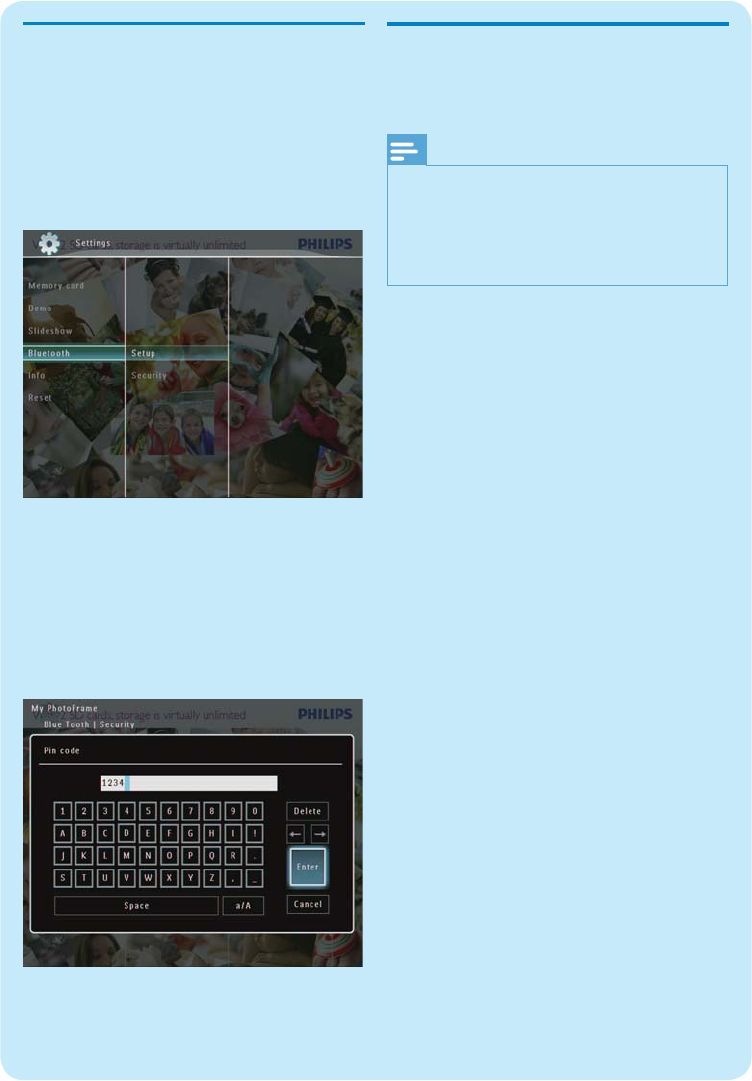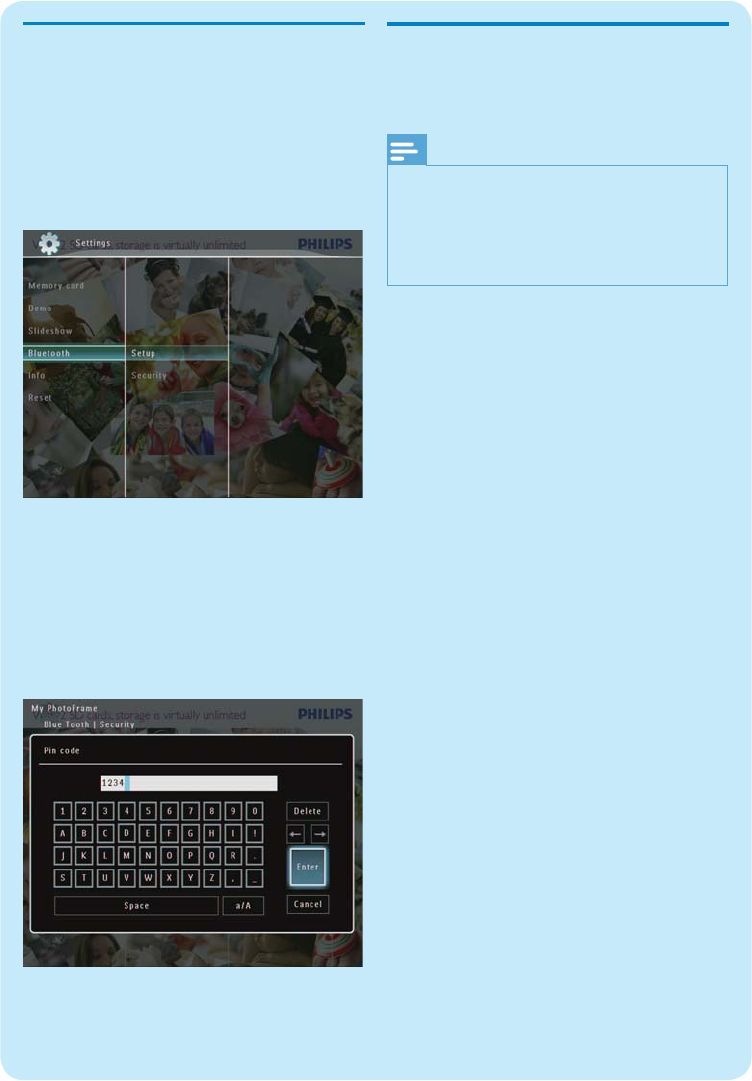
Set Bluetooth pin code
To keep security, you can set a pin code (from 1 to
16 digits) on the PhotoFrame. The default pin code
is 0000.
1 In the home screen, select [Settings] and then
tap OK to confi rm.
2 Select [Bluetooth] , and then tap OK to
confi rm.
3 Select [Security] , and then tap OK to confi rm.
4 Select [Pin Code] , and then tap OK to
confi rm.
A key pad is displayed. »
5 Select a number, and then tap OK to confi rm.
6 Repeat Step 5 until the pin code is complete.
7 Select [Enter] , and then tap OK to confi rm.
8 To set the pin code on, select [Pin Code On]
and then tap OK to confi rm.
To set the pin code off, select
• [Pin Code
Off] and then tap OK to confi rm.
Send photos via Bluetooth
connection by your mobile
phone
Note
Ensure that • Bluetooth connection on your mobile
phone is enabled.
Ensure that
• Bluetooth connection on your
PhotoFrame is enabled.
Detailed operation procedure may vary based on
•
different mobile phones.
On your mobile phone:
1 Select photos to be sent to the PhotoFrame.
2 Select [Send] > [Bluetooth], and then confi rm
the selection.
Your Philips PhotoFrame is searched. »
3 If a pin code is required, enter the pin code
(0000 by default ) of the PhotoFrame.
4 Select [Send], and then confi rm the selection.
Selected photos are sent to and saved in »
the Bluetooth album on the PhotoFrame.