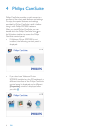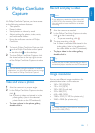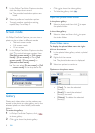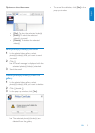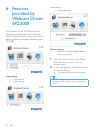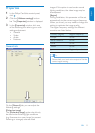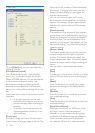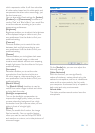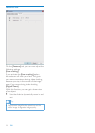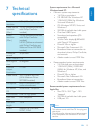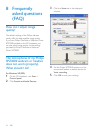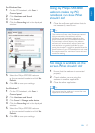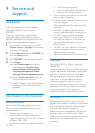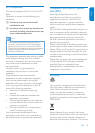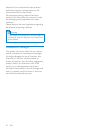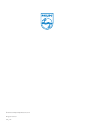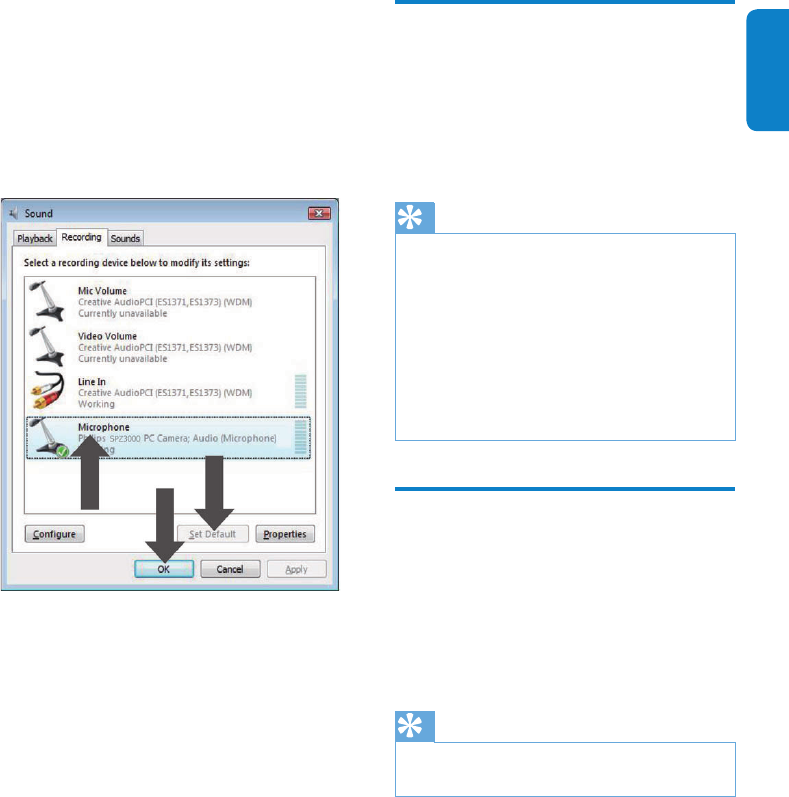
English
EN 17
Using my Philips SPZ3000
webcam makes my PC/
notebook run slow. What
should I do?
1 Close the software applications that do
not necessarily need to run.
Tip
The maximum frame rate (frames per second •
(fps) produced by the webcam) and the
maximum image resolution depend on the
speciÀ cations of your PC/notebook.With the
Full automatic control feature, the webcam
software will automatically adjust frame rate
and resolution as good as possible for your
particular situation. It might be possible that the
speciÀ cations of your PC/notebook do not meet
the requirements for maximum frame rate and
resolution setting.
No image is available on the
screen. What should I do?
1 Ensure that the webcam is connected
properly.
2 Check whether you are using the
webcam in another application.
3 Close the other application.
Tip
You cannot use the webcam in more than one •
application at the same time.
For Windows Vista :
1 On the PC/notebook, click Start >
Control panel .
2 Click Hardware and Sound .
3 Click Sound .
4 Click the Recording tab in the displayed
window.
5 Select the Philips SPZ3000 webcam
or the connected headset and click Set
Default .
6 Click OK to save your settings.
For Windows 7 :
1 On the PC/notebook, click Start >
Control panel .
2 Click Hardware and Sound .
3 Click Sound > Manage audio device .
4 Click the Recording tab in the displayed
window.
5 Select the Philips SPZ3000 webcam
or the connected headset and click Set
Default .
6 Click OK to save your settings.