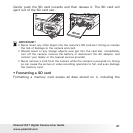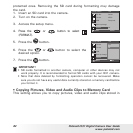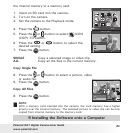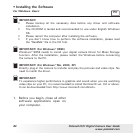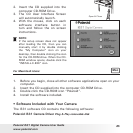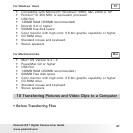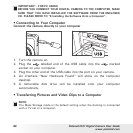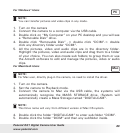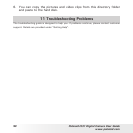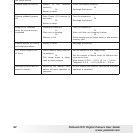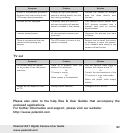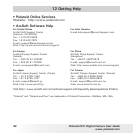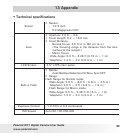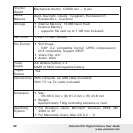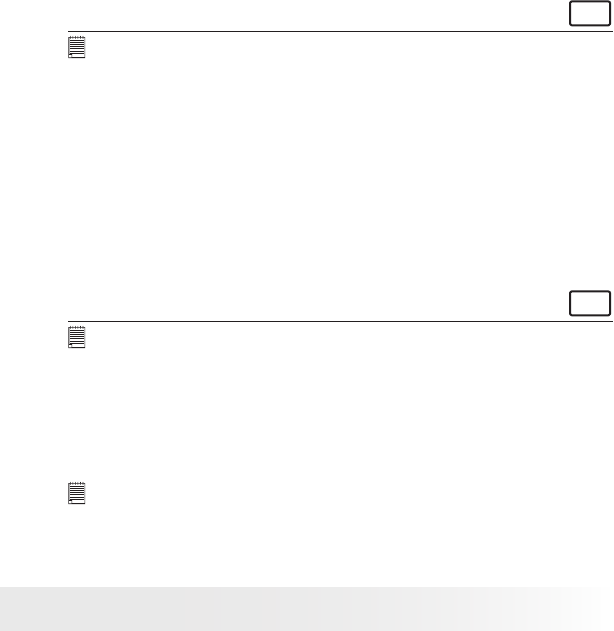
89
Polaroid i531 Digital Camera User Guide
www.polaroid.com
For Windows® Users
PC
NOTE:
You can transfer pictures and video clips in any mode.
1. Turn on the camera
2. Connect the camera to a computer via the USB cable.
3. Double click on “My Computer” on your PC desktop and you will see
a “Removable Disk” drive.
4. Double click “Removable Disk” -> double click “DCIM”-> double
click any directory folder under “DCIM”.
5. All the pictures, video and audio clips are in the directory folder.
Highlight the pictures, video and audio clips and drag them to a folder
of your choice. You can also create sub folders to group them or use
the Arcsoft software to edit and manage the pictures, video or audio
clips.
For Macintosh Users
Mac
NOTE:
For Mac user, directly plug-in the camera, no need to install the driver.
1. Turn on the camera.
2. Set the camera to Playback mode.
3. Connect the camera to Mac via the USB cable, the systems will
automatically recognize the MASS STORAGE drive. (System will
automatically create a Mass Storage named “DIGITALCAM”.
NOTE:
This Drive name will vary from different version of Mac OS system.
4. Double click the folder “DIGITALCAM” to enter sub-folder “DCIM”.
5. Double click the folder “DCIM” and then any subfolder inside.