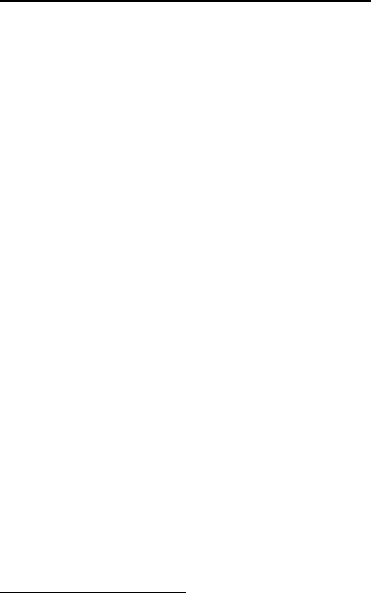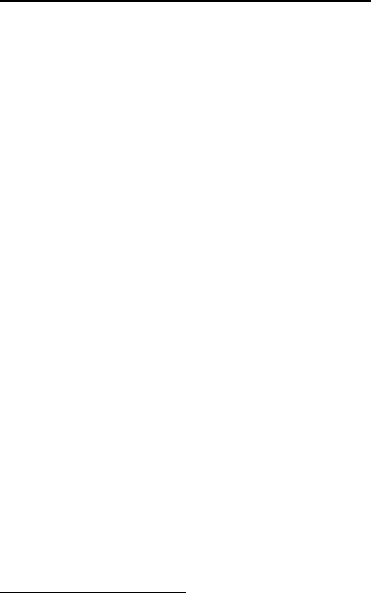
Section 1 - Introduction
Page 2
1.2.1. CCDOPS Software
Follow the instructions below to run the CCDOPS software and display and process sample
images included on the distribution diskette.
• Install the software onto your hard disk. For Windows this involves running
the Setup.exe file on the first diskette. For Macintosh or DOS this involves
copying the contents of the floppy disk to a folder or directory on your hard
disk.
CCDOPS for Windows or Macintosh
• Double-click on the CCDOPS icon to launch the program.
• Use the Open command in the File menu to load one of the sample images.
A window showing the exposure time, etc. will appear. Click in it to make it
disappear. The image will show up in its own window.
• Try using the crosshairs. Use the Crosshairs command in the Display menu.
Use the mouse to move the crosshair around in the image and see the pixel
values.
• Close the crosshairs and try inverting the image. Click the Invert item in the
Contrast window.
• Try the photo display mode. Use the Photo Mode command in the Display
menu. Click the mouse to return to the menus.
• Load up the other sample images and display them using the photo display
mode. You have to close any existing image first.
• If you find that the display is too dark or bright, try setting Auto Contrast in
the Contrast window or adjust the background and range parameters to
achieve the best display. You may have to hit the Apply button in the
Contrast window to see changes in the Background and Range
CCDOPS for DOS
• You should make the CCDOPS floppy or directory the active directory, then
give DOS the CCDOPS command.
• Use the Open command in the File menu to load one of the sample images.
• Use the Image command in the Display menu to display the image.
• Try using the crosshairs. Hit the 'X' key. Use the mouse or arrow keys to
move the crosshair around in the image and see the pixel values.
• Quit the crosshairs and try inverting the image. Hit the Esc key to quit the
Crosshairs mode, then hit the 'N' key.
• Try the photo display mode. Exit the display mode by hitting the Esc key
and then use the Display Image command again, this time selecting the
Photo Display mode instead of the Analysis mode.