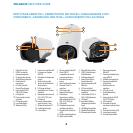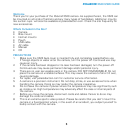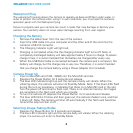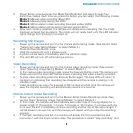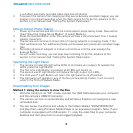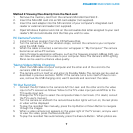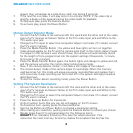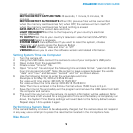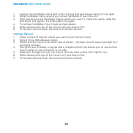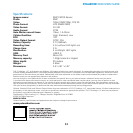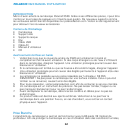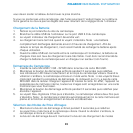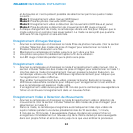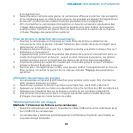8
POLAROID XS20 USER GUIDE
played, they will appear as a slide show, each one lasting 5 seconds.
7. If the next file is a video, it will play once in its entirety. NOTE: If the video clip is
lengthy, a delay will be experienced as the video loads for playback.
8. To stop auto play, press the Execute Button.
9. To exit auto play, press the Power Button.
Motion Detect Monitor Mode
1. Connect the A/V Cable to the camera’s A/V Out Jack 0 and the other end to the video
input of a TV receiver as follows: Yellow to the TV’s video input jack and White to the
TV’s audio input jack.
2. Change the TV’s input to select the composite Video In terminals. (If in doubt, consult
the TV’s user’s manual.)
3. Press the Mode Transfer Button ; the yellow and blue lights will turn on together.
4. Video should appear on the TV and the camera sets itself to the motion detect mode.
5. If a subject in the camera’s view should move, the camera will automatically record
for the length of time programmed into the system settings (10-seconds, 1-minute,
5-minutes or 10- minutes).
6. Press the Mode Transfer Button again; the button lights will change to yellow and red,
and the camera will enter the motion detect photo-taking mode.
7. Now, if the camera detects motion, it will take a still image of the subject.
8. The motion detect mode of the camera loops its recordings. When the memory
card becomes full, this mode will erase previously recorded files and replace them
with new ones. (Loop recording can be turned off in the system settings procedure
described next.
9. To end the motion detect recording mode, press the Power Button
Setting The System Parameters
1. Connect the A/V Cable to the camera’s A/V Out Jack and the other end to the video
input of a TV receiver as follows: Yellow to the TV’s video input jack and White to the
TV’s audio input jack.
2. Change the TV’s input to select the composite Video In terminals. (If in doubt, consult
the TV’s user’s manual.)
3. Press the Execute Button for 3 seconds.
4. A list of system items that you can set will appear on the TV screen.
5. To choose an item, quickly press the Execute Button .
6. Use the Up Button and Down Button to choose a parameter setting.
7. After making your selection, quickly press the Execute Button to record your choice.
8.
Repeat steps 6 and 7 to set parameters for the following items:
QUALITY-Fine, Standard, Economy (This sets the video resolution. Fine
consumes the most memory; Economy creates the smallest files but has the