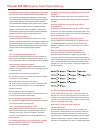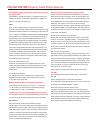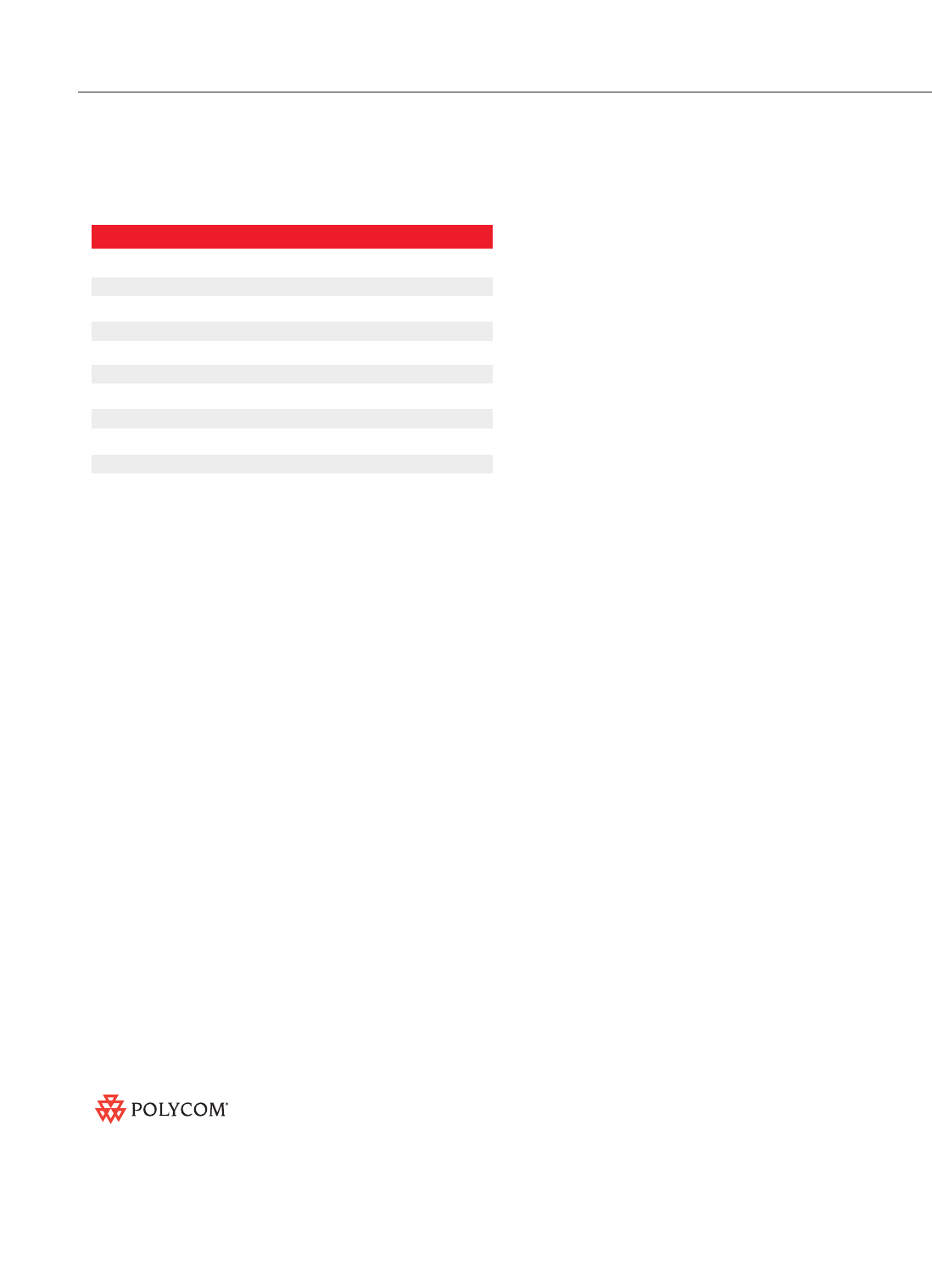
Rev. AP09/03
©2003 Polycom, Inc. All rights reserved.
Polycom, the Polycom logo and ViewStation are registered trademarks and VSX, iPower, People+Content and Siren are trademarks of Polycom, Inc. in the U.S. and various countries.
All other trademarks are the property of their respective companies. Specifications are subject to change without notice. *Polycom’s application of U.S. Generally Accepted Accounting
Principles (GAAP) requires disclosure that availability of this feature is subject to change or cancellation.
Which buttons are new and which buttons were taken away?
No buttons were removed, but several were added. Refer to the
chart below.
New VSX 7000 Remote Control Buttons
Button Name Function
Snap Snapshot functionality (not operational in Release 1)
Directory Goes to first page in the dialler directory
Home Goes directly to the home page of the UI
Back Goes back one menu level in UI
Camera Change camera source
Preset Define camera presets
PIP Turn PIP on, move counter clockwise on screen
Keyboard Brings up keyboard to enter alpha characters
Delete Deletes the previous key typed in a text field
Dot Inserts the “.” in an IP address entry
Graphics Toggles Visual Concert graphics on/off
Why is there a video PIP on every screen, even several layers from
the main screen?
The PIP (we call this Persistent Preview) is present on every screen for
security purposes so that the user always knows when a video call is con-
nected. Also, the PIP will allow the user to navigate the interface while not
loosing contact with the far site.
In a single monitor configuration, what happens to the PIP when I
go into the menus?
The PIP becomes the far end video and the local camera view goes away.
Can the position of the PIP view be moved?
Yes. By pressing the PIP button on the remote control several times in suc-
cession, the PIP will move counter clockwise on the screen, from one corner
to the next.
What grouping mechanisms are available from the directory?
Users can choose to display the directory listing by “All”, “Local”,
or “Global”.
Is there an easy way to find a particular entry in a very
large directory?
Yes. Like a cell phone address book, the “Search” mechanism prompts the
user to enter an alpha character (or string) by which to search. The search
is conducted on the first few letters of each word in the directory entry. For
example, a search for “Aus” will result in finds for “Polycom Austin”,
“Polycom Australia” and “Austin Conference Room.” The system will then
accumulate all of the findings into one window from which the user can
make a selection.
Is the system capable of saving a multi-point entry?
Yes. In the directory, the user can choose to create a multi-point entry and
add individual entries from the directory. A total of three endpoints can be
configured in one multi-point entry.
What are the customisable camera icons?
The end user has the opportunity to assign industry specific camera icons
to secondary video sources. Icon libraries are stored on the system for
Corporate, Education, Justice, Manufacturing and Medical markets. Each
library contains up to (6) icons that can be selected and named by the end
user. These icons and their labels will then appear whenever the “Camera”
button is selected from the remote control.
Polycom VSX 7000 Frequently Asked Product Questions
www.polycomasia.com
Beijing Hong Kong Shanghai Seoul
Tel: +86.10.6590.8321 Tel: +852.2861.3113 Tel:+86.21.5257.4042 Tel: +822.553.2025
Fax: +86.10.6590.8368 Fax: +852.2866.8028 Fax:+86.21.6235.0950 Fax: +822.553.2029
Video: +86.10.6590.8369 Video: +852.2876.9466 Video: +86.21.5257.4043 Video: +822.3288.2915
Singapore Sydney Tokyo India
Te l: +65.6323.3882 Tel: +61.2.9978.8000 Tel: +81.3.5213.2501 Tel: +91.11.2620.7767
Fax: +65.6323.3022 Fax: +61.2.9978.8008 Fax: +81.3.5213.2502 Fax: +91.11.2620.7769
Video: +65.6325.4063 Video: +61.2.9978.8088 Video: +81.3.5213.2560
www.polycom.co.jp