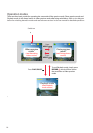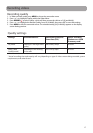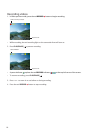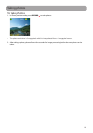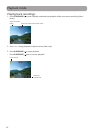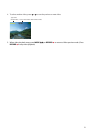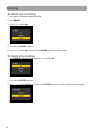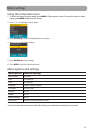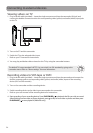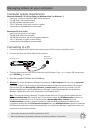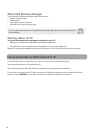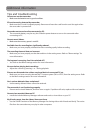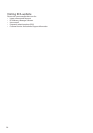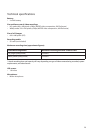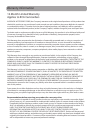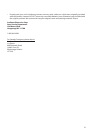24
Connecting to external devices
Viewing videos on TV
1. Plug in the AV cable (provided) – Insert the single connector end into the camcorder (AV jack) and
connect the double connector ends to the corresponding video (yellow) and audio (white) input jacks
on the TV.
2. Turn on the TV and the camcorder.
3. Switch the TV to the selected video input.
• Refer to your TV manual for instructions.
4. You may play and delete videos viewed on the TV by using the camcorder buttons.
Recording videos to VHS tape or DVD
1. Plug in the AV cable (provided) – Insert the single connector end into the camcorder and connect the
double connector ends to corresponding video (yellow) and audio (white) inputs of the recording
device (VHS or DVD recorder).
2. Turn on the camcorder and the recording device.
3. Switch recording device to the video input connected to the camcorder.
• Refer to your user manual of the recording device for instructions.
4. Start recording of your recording device. Press PLAY/PAUSE to playback the file you wish to record.
After finishing current video or photo playback, press
to skip to next video or photo and then press
PLAY/PAUSE
to start playback (Video file only).
The default TV output standard is NTSC. You can switch it to PAL standard by going to the
camcorder menu. Refer to "Menu settings" for more information.