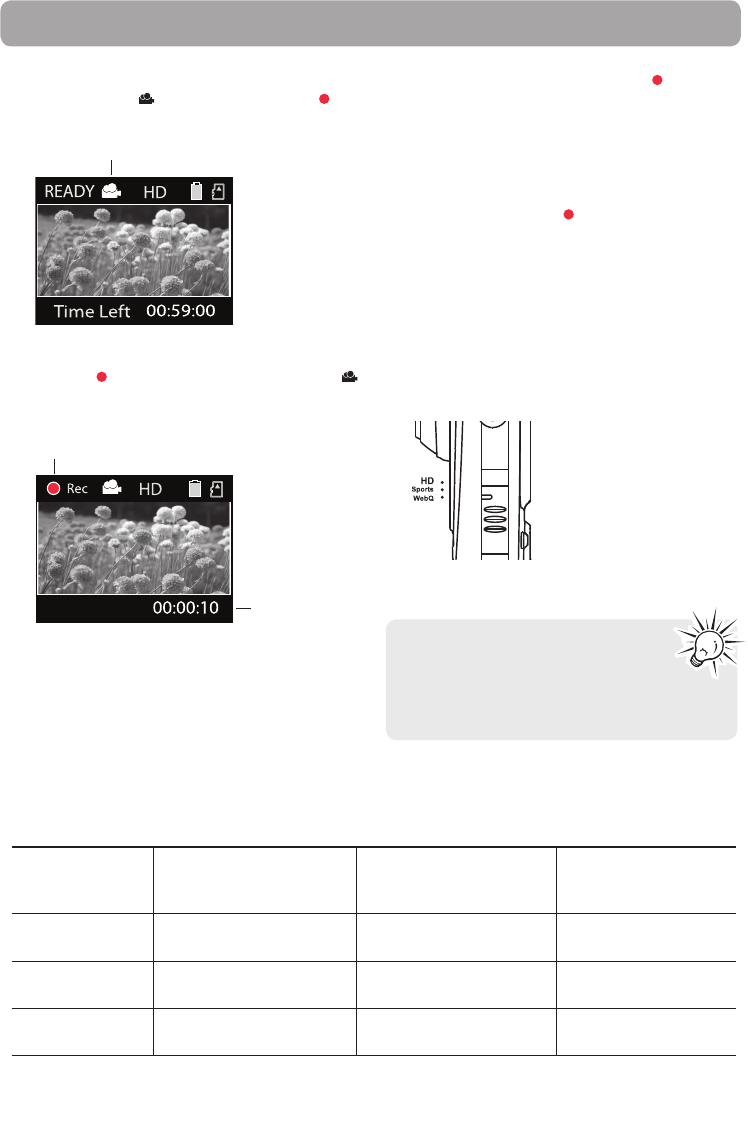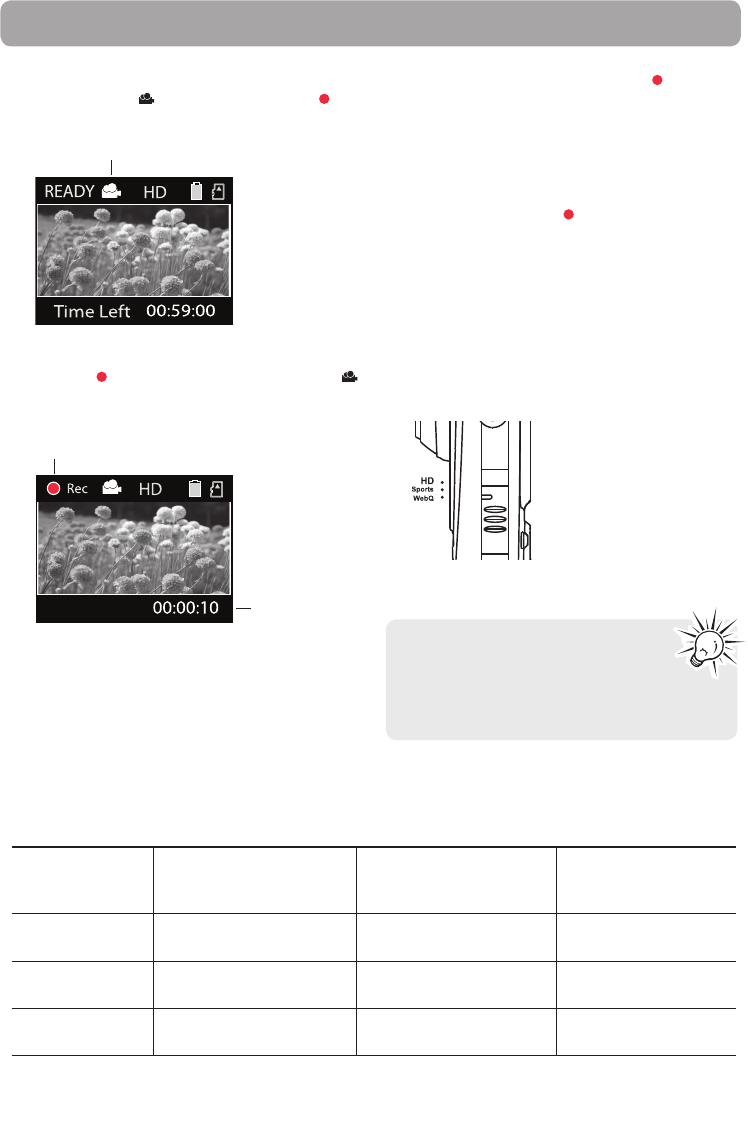
10
Video mode
Recording videos
1. In Video mode ( ), press the red RECORD
button to begin recording.
Video mode
• If you are not in Video mode, press the red
RECORD button once to enter Video mode ( )
and then press the button again to begin video
recording.
Elapsed time
Video recording indicator
• While recording, the red recording light on the
camcorder front turns on.
2. Press PLAY/PAUSE to pause a recording.
• A pause indicator
II replaces the red at the top
left corner of the screen.
• To resume recording, press PLAY/PAUSE.
3. Press + or – to zoom in or out before or during
recording.
4. Press the red RECORD button to stop
recording.
Recording quality
• Slide the Video Quality selector to select the
recording quality. The selected setting (HD,
Sports or webQ) appears on the display screen
during recording.
• Refer to the table below for more information on
quality settings.
Light conditions can greatly affect the
quality of your videos. You can set to
optimize the performance of the
camcorder under different light sources.
Refer to "Menu settings" for more information.
Settings Recommended for: Resolutions (pixel) and
Fram Rate (FPS)
Approx. recording
durations on a 16GB
memory card*
HD (High
De nition mode)
Viewing on TV & Best video
quality
1280 x 720 @ 30fps 8 hours
Sports (Sports
mode)
Viewing on TV & Capturing
fast movements
848 x 480 @ 60fps 8 hours
webQ (Web
Quality mode)
Uploading to and viewing
on the web
320 x 240 @ 30fps 40 hours
* Actual recording time and capacity will vary depending on type of video content being recorded, system
requirements, and other factors.
Quality settings