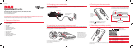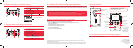7. Playing back or deleting recordings
1
2
3
5
4
1
2
3
4
5
6
7
Enter Playback mode to play the most recent recording;
start or pause playback
Adjust volume during playback
Cue to previous recording
Cue to next recording
Enter Video mode ( ) from Playback mode
Press once to delete the last or selected recording; press
and hold for 3 seconds to delete all recordings. Follow the
instructions on screen to con rm deletion.
Enter Photo mode ( ) from Playback mode
6
9. Learning more about the camcorder
General controls
For customer service and technical support
Audiovox Electronics Corp.
150 Marcus Blvd., Hauppauge,
NY 11788
© 2009 Audiovox Electronics Corp.
Trademark Registered
Printed in China
Lens
Video quality selector
Recording indicator
On/o switch*
Delete recordings
Take photo
AV output
Playback/pause
Setup menu
Recording
Audio speaker
LCD screen
USB and HDMI
video output
+/– – Volume (during
playback) or zoom
/ – Previous or
next recording; fast
rewind or forward
Microphone
microSD card slot
Camcorder strap hole
Please visit: www.rcaaudiovideo.com
Read the user manual
5
for more information on the following:
• Using the MENU button to set the camcorder (including date and time)
• Viewing videos on TV
• Recording videos to VHS tape or DVD
• Connecting the camcorder to your PC
• Tips and troubleshooting
• Safety and warranty information
* To reset the camcorder (in case it is not
functioning properly): Slide and hold the On/o
switch for more than 10 seconds.
To ensure that videos can be managed and played on your PC:
• Make sure to install the included Memory Manager application.
• Use the SHARE functions of the Memory Manager for sharing videos with friends and
family. The native les from the camcorder may not play in other computers.
4
If the installation does not start automatically, open My Computer and double-click the SmallWonder icon. Then double-click
rcasw_setup to start the installation.
5
The user manual (PDF le) is stored at the root level of the camcorder. To access the le, connect the camcorder with your computer
and open the drive letter associated with the camcorder. The user manual can also be downloaded from www.rcaaudiovideo.com.
8. Installing RCA Memory Manager application
Connect the camcorder to your PC with the provided USB cable. The Memory Manager
application will start installation automatically
4
. Follow the instructions on screen for installation.
7
6. Video recording and photo taking
1
2
3
4
5
Start, stop, resume recording in Video mode ( ); enter
Video mode ( ) from Photo mode ( )
Pause recording
Zoom in during recording
Zoom out during recording
Enter Photo mode ( ) from Video mode ( ); take photos
in Photo mode ( )
1
2
3
4
5
Video recording indicator