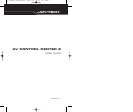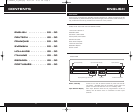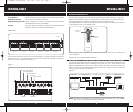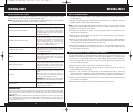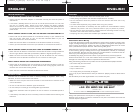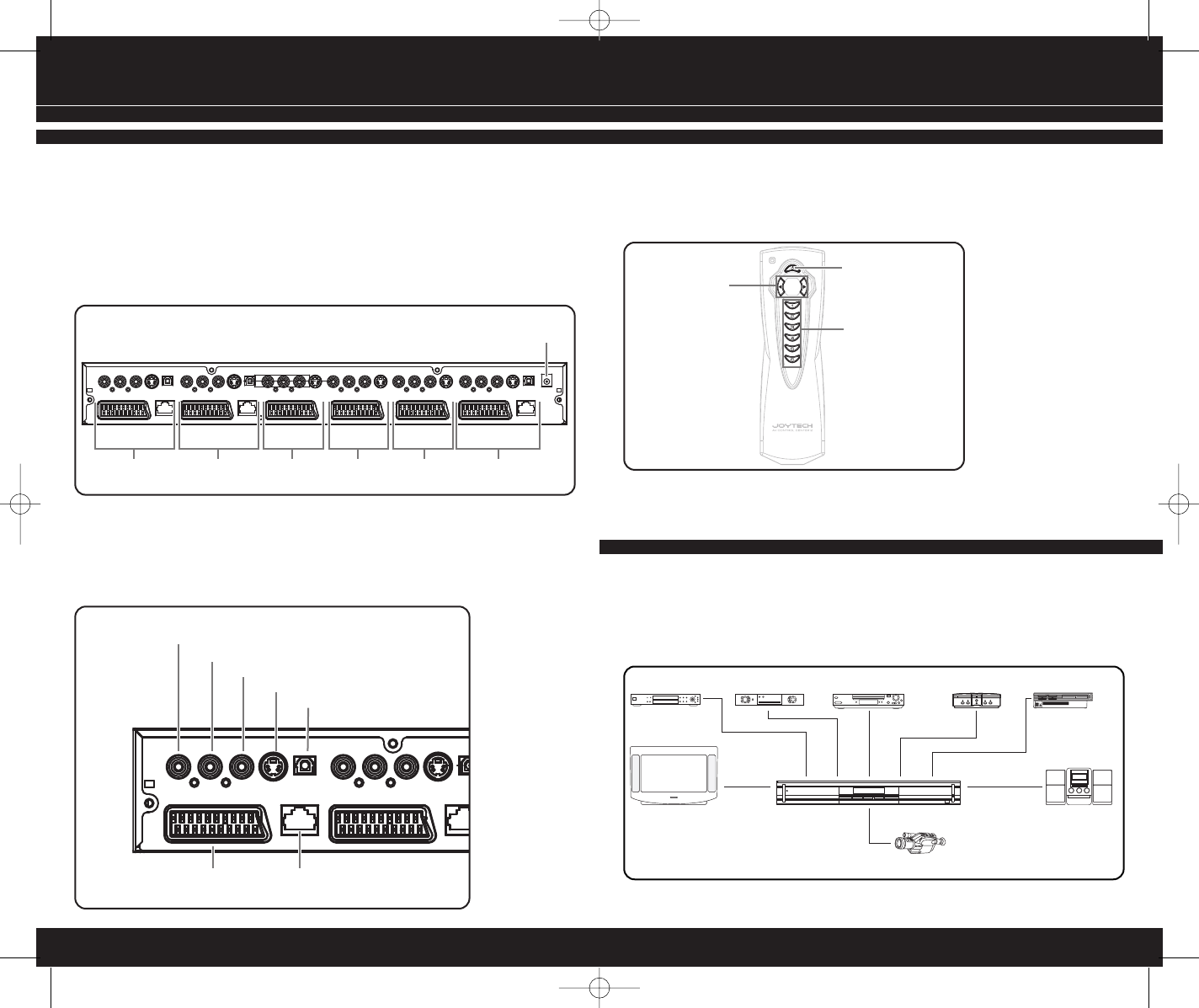
45
ENGLISH
REMOTE CONTROLLER
You can page through each Input Channel by pressing the Select Button on the front
panel of the AV Control Center 2. Alternatively you can select each Input Channel by
using the Directional or Numerical Buttons on the Remote Controller.
The Standby Button located on the Remote Controller allows the AV Control Center 2
to be switched from on to standby mode.
When inserting new batteries into the Remote Controller take care to observe the
correct polarity.
Requires 2 x AAA (LR03) alkaline batteries.
EXAMPLE OF A TYPICAL SETUP USING THE AV CONTROL CENTER 2
The AV Control Center 2 has been designed to connect up to 6 separate AV devices and
output the Audio/ Video signal to a single input on the TV / Hi-Fi. Each device can be
selected independently of each other. Once a device has been connected there is no
need to remove any of the cables when selecting an input. Figure 2 shows a typical AV
set up using the AV Control Center 2.
Figure 2.
NOTE: The devices connected in this illustration are for reference only. Any suitable
device may be connected to the Input Channels.
Directional
Buttons
Standby
Numerical
Buttons
ENGLISH
Input Selector Press to page through and select the required Input Channel
IR Remote Receiver For use with the Remote Controller
Display Setting Controls These controls are used to program the Input Channel
names displayed on the LCD Display
Input 6 Primarily used for temporary connection of camcorders and
other AV devices to the AV Control Center 2
REAR VIEW
The AV Control Center 2 has a total of 6 Input Channels. Input 6 is located on the front
panel and Inputs 1 to 5 are located on the rear panel. Each Input Channel comprises of
either 5 or 7 Input Connectors (figure.1)
CONTENTS
Figure 1.
AC 9V IN
OutputInput 5Input 4Input 3Input 2Input 1
SCART
Ethernet
Composite video (yellow)
Left Audio (white)
Right Audio (red)
S-Video
Optical Audio
DVD Player
TV
stereo Hi-Fi
satellite receiver VCR
camcorder
Xbox™ PlayStation®2
AV_CONTROL_V1_ENG.qxq 22/11/04 11:33 am Page 4