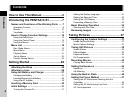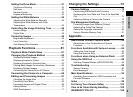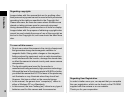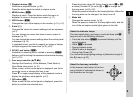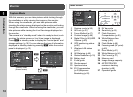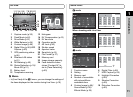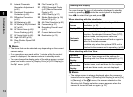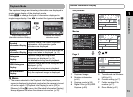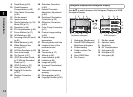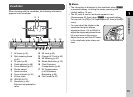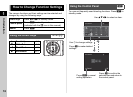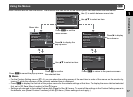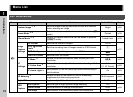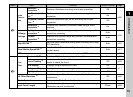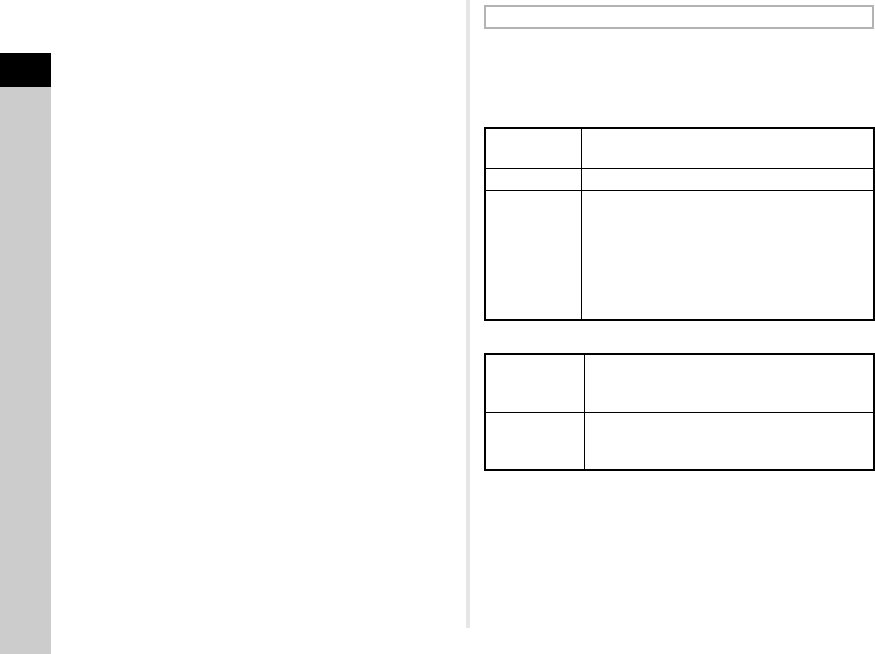
1
12
Introduction
t Memo
• The items that can be selected vary depending on the current
camera setup.
• If no operations are made within 1 minute while the control
panel is displayed, the camera returns to standby mode.
• You can change the display color of the status screen, control
panel and menu cursor in [Display Color] of [LCD Display] in
the D1 menu. (p.22)
You can change the type of information displayed in standby
mode by pressing G while the control panel is displayed.
Use CD to select the type and press E.
When shooting with the viewfinder
When shooting with Live View
t Memo
• The status screen is always displayed when the camera is
turned off and on again. If [Shooting Info Display] is set to [On]
in [Memory] of the A4 menu, the screen selected on the
Shooting Info Display selection screen appears when the
camera is turned off and on again. (p.76)
11 Lateral Chromatic
Aberration Adjustment
(p.60)
20 File Format (p.37)
21 JPEG Recorded Pixels
(p.37)/Movie Recorded
Pixels (p.37)12 Peripheral Illumination
Correction (p.60)
22 JPEG Quality (p.37)
13 Diffraction Correction
(p.60)
23 Shake Reduction (p.19)/
Movie SR (p.21)
14 AE Metering (p.45) 24 AA Filter Simulator (p.60)
15 AF Mode (p.48)/Contrast
AF (p.50)
25 Framerate (p.37)
26 Recording Sound Level
(p.43)16 AF Active Area (p.49)/
Focus Peaking (p.50)
27 Current date and time
17 AF Assist Light (p.48) 28 Destination (p.76)
18 High-ISO NR (p.45)
19 Slow Shutter Speed NR
(p.41)
Shooting Info Display
Status
Screen
Displays the settings for shooting with the
viewfinder. (p.10)
Display Off Nothing is displayed on the monitor.
Electronic
Compass
The current latitude, longitude, altitude,
direction, Coordinated Universal Time (UTC),
capture mode, and exposure value are
displayed. Turn the camera off and on again to
return to the status screen.
Available only when the optional GPS unit is
attached to the camera and is operating. (p.88)
Standard
Information
Display
The Live View image and the settings for
shooting with Live View are displayed. (p.11)
No
Information
Display
Certain icons, such as those for the capture
mode and drive mode, are not displayed.