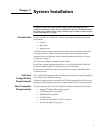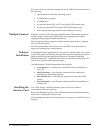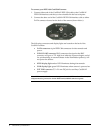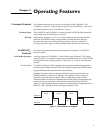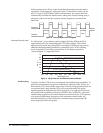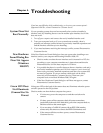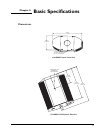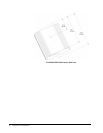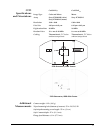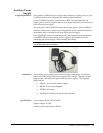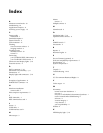13
Images Not
Displayed
Properly
If the amber LED on the back of the camera does not illuminate while images are
being acquired and no images appear:
• Confirm that the green LED on the back of the camera is illuminated,
indicating that the camera is powered on. See Green LED Does Not
Illuminate (Camera Has No Power) on page 12.
• Confirm that the correct CoolSNAP camera is selected in your imaging
software application.
• Power off the camera and the host computer and check all system
connections (particularly both ends of the data cable). Restart. If the
amber LED on the back of the camera does illuminate while images are
being taken, but no images appear:
• Confirm that Windows is set for at least 16-bit colors.
• Confirm that the camera is operational by taking an image with a
standard C-mount lens attached to your CoolSNAP. Using normal
room lighting, place the camera on a table about 3 meters away
from an object and acquire an image using your system’s Brightfield
settings.
If the problem persists, contact Photometrics Customer Service.
Bright Spots in
Image / Increased
Background Noise
If you notice bright spots (hot pixels) in the image or an increase in background
noise, take another calibration image and then re-acquire the original image.
Camera Running
Too Warm
It is normal for the camera to be slightly warm to the touch while in operation.
However, if the camera is more than slightly warm to the touch (and at least 1/2
inch of space has been left around the external cooling fins for air flow), switch
off the camera immediately and contact Photometrics Customer Service.
PVCAM Error
Message Appears
If a PVCAM error message appears, note the message’s number code and
contact Photometrics Customer Service.
Lengthy Pauses
During Imaging
If you notice lengthy pauses marked by a lot of disk activity while imaging:
• Close any other programs that may be running.
• Install more physical memory to your computer system.