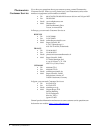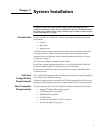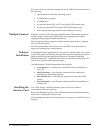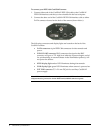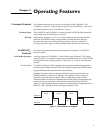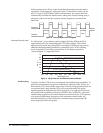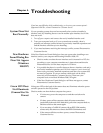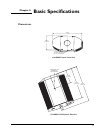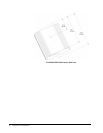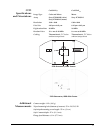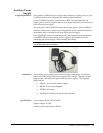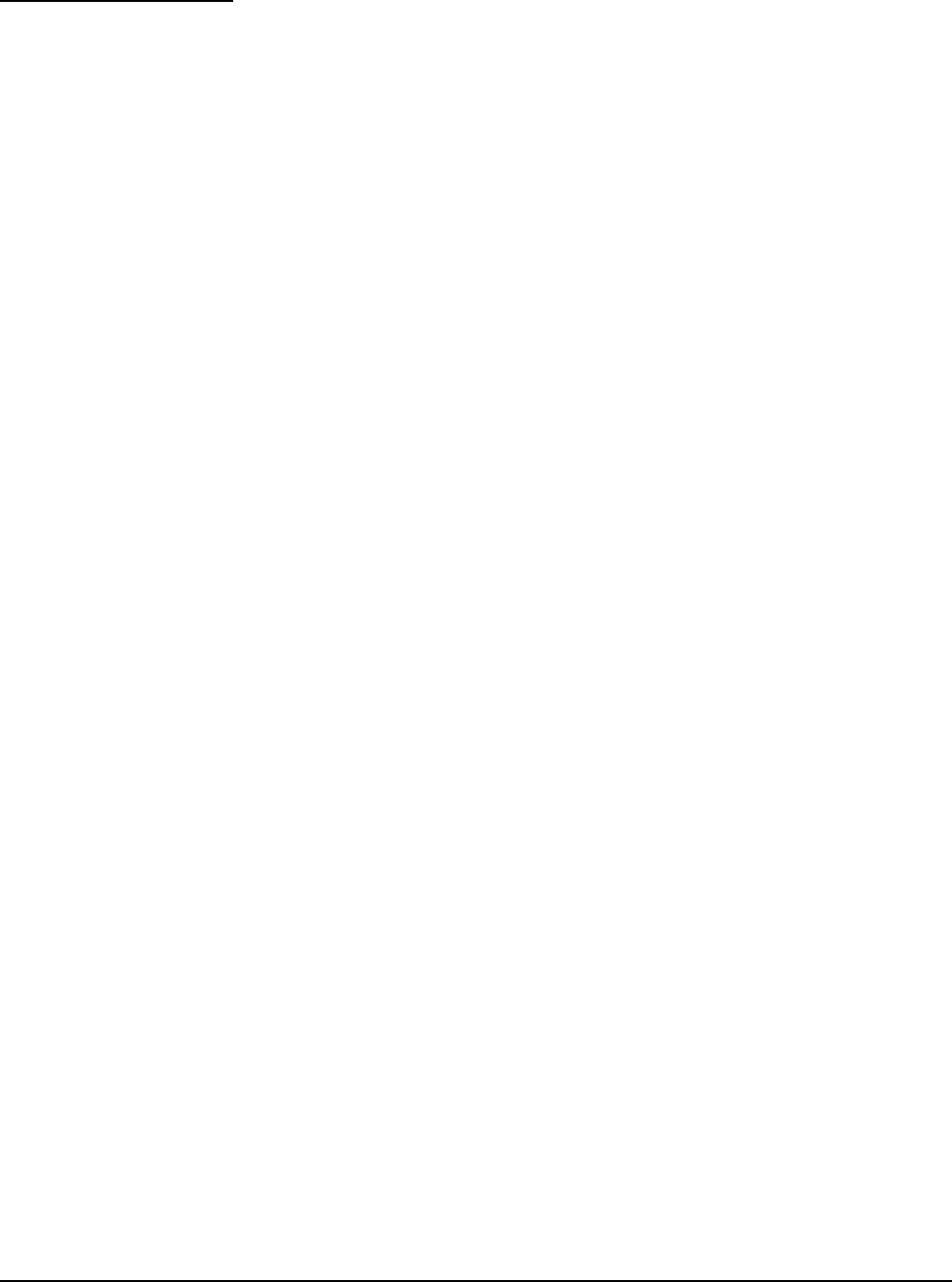
12
Chapter 4.
Troubleshooting
If you have any difficulty while troubleshooting, or do not see your camera system’s
symptoms listed here, contact Photometrics Customer Service.
System Does Not
Boot Normally
If your operating system does not boot normally after you have installed a
interface card, try installing the new card in another open interface slot. If this
does not work:
1. Turn off your computer and remove the newly installed interface card.
2. Turn your computer back on. If your system boots normally, there is
probably an interrupt conflict between a previously installed expansion card
and the interface card that you are installing.
3. If you need assistance resolving the interrupt conflict, contact Photometrics
Customer Service.
New Hardware
Found Dialog Box
Does Not Appear
(Windows
2000/XP)
If the New Hardware Found dialog box does not appear after installing a new
interface card to your computer and booting Windows 2000/XP:
• Check to make sure that the new interface card is inserted in a PCI slot
according to your computer manufacturer’s instructions and that the
Photometrics disc is in the host computer’s CD drive.
• It is possible that there is a conflict between the new interface card and a
previously installed expansion card. With the computer’s power turned off,
remove any previously installed expansion cards that your system does
not need to function. (If you are unsure which cards can be safely
removed, call Photometrics Customer Service.) Then turn your
computer back on and boot Windows 2000/XP again.
• If the New Hardware Found dialog box still does not appear, contact
Photometrics Customer Service.
Green LED Does
Not Illuminate
(Camera Has No
Power)
If the green LED on the back of the camera does not illuminate when the power
switch is pressed to the ON position:
Check to make sure that the host computer has power:
• If it does not, power the computer on and then switch on the
camera.
• If it does, power off the computer, check all system connections
(particularly both ends of the data cable), power the computer back on,
and then switch on the camera again.
• If you are using a CoolSNAP camera with an IEEE-1394 interface,
connect only one camera at a time to the IEEE-1394 interface card.
• If the camera still does not have power, contact Photometrics
Customer Service.