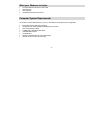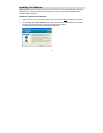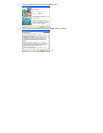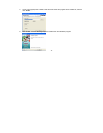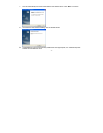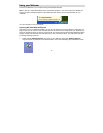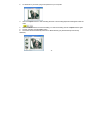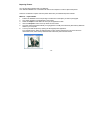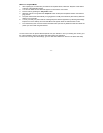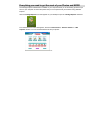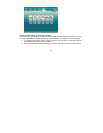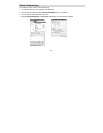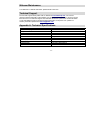- 11 -
Method 2 – Playback Mode:
1. After capturing an AVI video with your Webcam as explained above, select the “Playback” mode button
at the top of the application screen.
2. You can now select the AVI video that appears on the left of the view screen.
3. Run the video by pressing the “Play Video” button.
4. While the video is running select the “Snapshot” button to take photo snapshots that are now saved as
jpeg pictures.
5. The photo will be saved automatically as a jpeg picture in the My Documents/ My Pictures/ My WebCam
folder on your computer.
6. You may now edit your photos with the “Photags Express” software application by selecting the Photags
Express icon on the desktop, and from Main Menu that appears select the “Select Photos” mode.
7. From the directory tree on the left of the thumbnails screen open the “My WebCam” folder and select the
photos you wish to edit using the software.
To learn more on how to capture JPEG snapshots from your Webcam or from your existing AVI movies, go to
the “Take Snapshots” section in the Quick Start Help guide in the application.
To learn how to change the User Settings, go to the “Set User Preferences” section in the Quick Start Help.