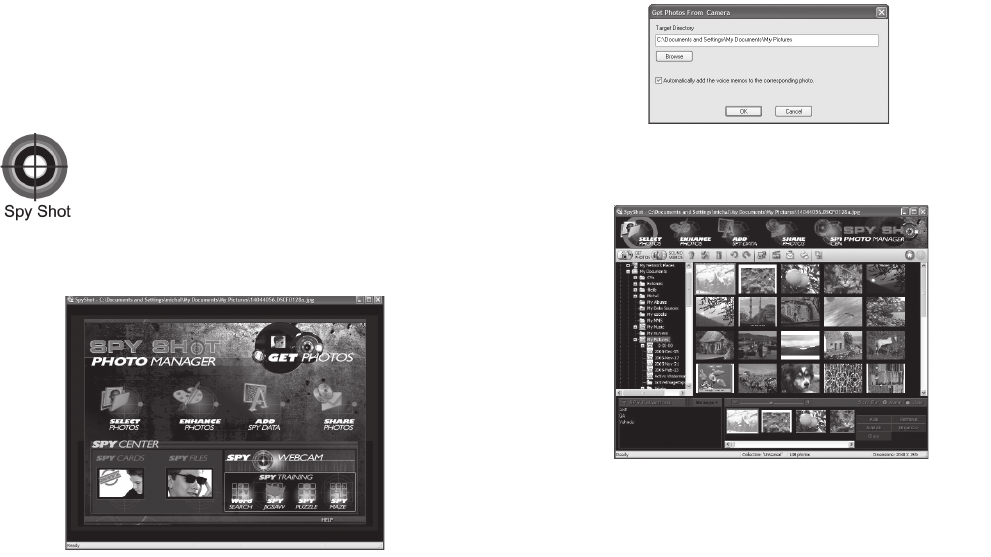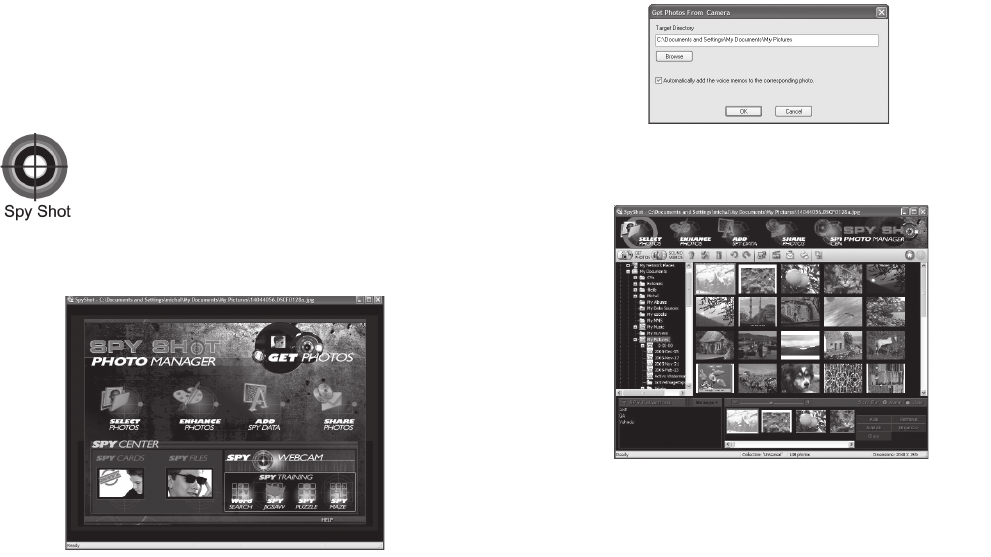
9
9. Congratulations! You have successfully installed the “Spy Shot
Photo Manager” software, the “PhoTags WebCam Express” and the
Camera driver.
Downloading Photos
Use the “Spy Shot Photo Manager” program to import photos from
your camera.
. Plug one end of the USB cable into the USB slot on your camera.
. Plug the other end of the USB cable into a USB port on your
computer.
3. Make sure that your camera is connected and turned on.
4. Double-click the “
Spy Shot Photo Manager” icon that is on your
desktop to launch the “Spy Shot Photo Manager” program.
Desktop Icon
5. Click on the “Get Photos” button on the Main Menu.
6. The “Get photos from Spy Shot camera” window will appear.
a. Select a folder to place your photos, sounds and videos.
b. Select the “Automatically add the voice memos to the
corresponding photo” option to add a sound memo into your
picture. To download pictures and sounds as separate files
uncheck the “Automatically add the voice memos to the
corresponding photo” check box.
c. Click the
“OK” button.
7. The photos you have just imported will appear in the “Select Photos”
mode’s main window.