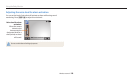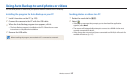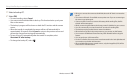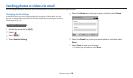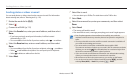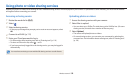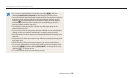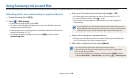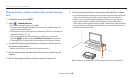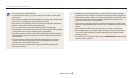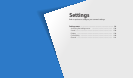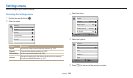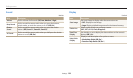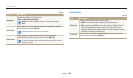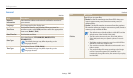Wireless network
134
Using Samsung Link to send les
You can upload les from your camera to the Samsung Link online storage or to registered devices, or view les on a Samsung Link device connected to the same AP.
3
Enter your ID and password, and then select Login → OK.
For information about entering text, refer to "Entering text". (p. 118)
To select an ID from the list, select → an ID.
If you have previously logged in to the website, you may be logged in
automatically.
To use this feature, you must create a Samsung Link account and an account
with an aliated online storage service using your PC. After you have nished
creating the accounts, add your online storage account to Samsung Link.
4
Select online storage or a registered device.
Before you use this feature, you must visit the Samsung Link website with
your PC and register an online storage or device.
5
Select les to upload, and then select Upload.
You cannot upload video les to Samsung Link online storage.
When there are no les in the camera memory, you cannot use this feature.
You can upload up to 20 les.
You can also upload photos in Playback mode by pressing [
m
], and then
selecting Share(Wi-Fi) → Samsung Link or by selecting
→ Samsung Link.
Uploading photos to an online storage or registered devices
1
Rotate the mode dial to
w
.
2
Select → Web storage.
If the guide message appears, select OK.
The camera will automatically attempt to connect to a WLAN via the most
recently connected AP device.
If the camera has not previously been connected to a WLAN, it will search for
available AP devices. (p. 115)
To change the size for uploaded photos, press [
m
], and then select
Upload Image Size.