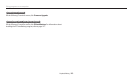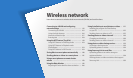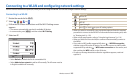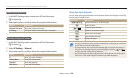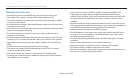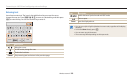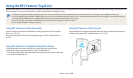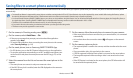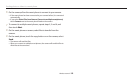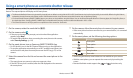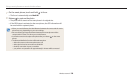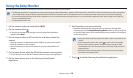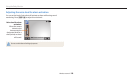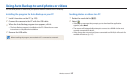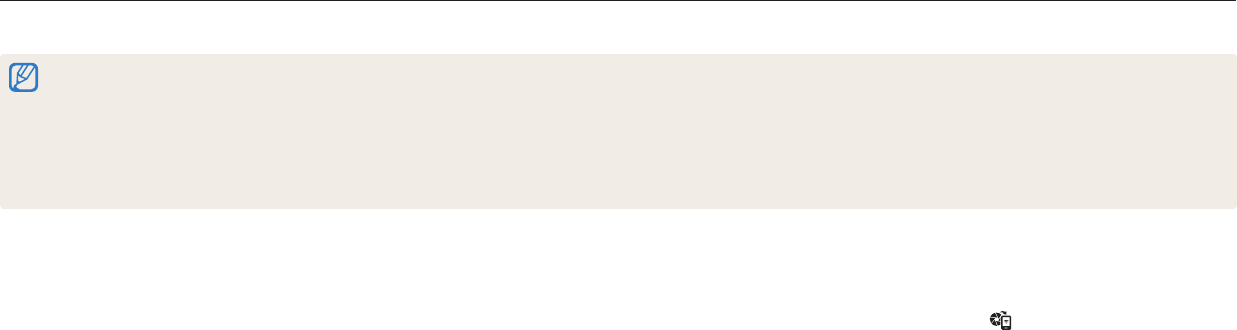
Wireless network
120
Saving les to a smart phone automatically
The camera connects to a smart phone that supports the AutoShare feature via a WLAN. When you capture a photo with your camera, the photo is saved to the smart phone
automatically.
The AutoShare feature is supported by smart phones or tablets running Android OS or iOS. Some features may not be supported by some models. Before using this feature, update
the device’s rmware to the latest version. If the rmware version is not the most recent, this function may not perform properly.
You should install Samsung SMART CAMERA App on your phone or device before using this feature. You can download the application from Samsung Apps, the Google Play Store, or
the Apple App Store. Samsung SMART CAMERA App is compatible with Samsung camera models manufactured in 2013 or later.
This feature is not available with the internal memory in some Shooting modes.
If you set this function, the setting is maintained even when you change the Shooting mode.
This feature may not be supported in some modes.
5
On the camera, allow the smart phone to connect to your camera.
If the smart phone has been connected to your camera before, it is connected
automatically.
An icon that shows the connection status ( ) will appear on the camera’s
screen.
6
On the camera, capture a photo.
The captured photo is saved to the camera, and then transferred to the smart
phone.
If you recorded a video, it is saved only to the camera.
A GIF le captured in Motion Photo mode is not saved on the smart phone.
The image le captured while recording a video is not saved on the smart
phone.
If the GPS feature is activated on the smart phone, the GPS information will
be saved with the captured photo.
1
On the camera, in Shooting mode, press [
m
].
2
On the camera, select AutoShare → On.
If the pop-up message that prompts you to download the application
appears, select Next.
To require PIN verication when connecting the smart phone to the camera,
select Security Settings. (p. 143)
3
On the smart phone, turn on Samsung SMART CAMERA App.
For iOS devices, turn on the Wi-Fi feature before turning on the application.
To start the application automatically on an NFC-enabled smart phone, turn
on the function and place the smart phone near the NFC tag (p. 22) on the
camera.
4
Select the camera from the list and connect the smart phone to the
camera.
The smart phone can connect to only one camera at a time.
If the Wi-Fi Privacy lock is enabled, enter the PIN displayed on the camera to
the smart phone.