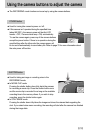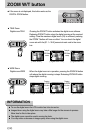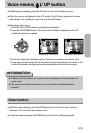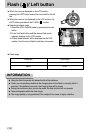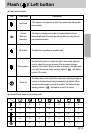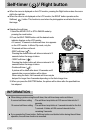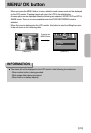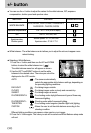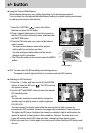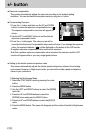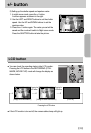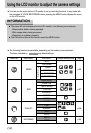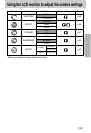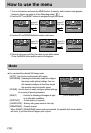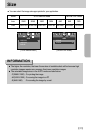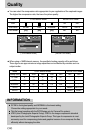《31》
+/- button
● Using the Custom White Balance
White balance settings may vary slightly depending on the shooting environment.
You can select the most appropriate white balance setting for a given shooting environment
by setting up the custom white balance.
1. Select the CUSTOM ( ) menu of the White
Balance and press the OK button.
2. Place a sheet of white paper in front of the camera so
that the LCD monitor shows only white, and then press
the SHUTTER button.
3. Press the OK button and your custom white balance
value is stored.
- The custom white balance value will be applied,
starting with the next picture you take.
- The user configured white balance will be remain
effective until it is overwritten.
※ The OK button written in this manual means the MENU
button.
[ White paper ]
● Selecting an ISO Sensitivity
1. Press the +/- button, and then use the UP and DOWN
buttons to select the ISO icon( ). The ISO menu bar
will appear as shown.
2. Use the LEFT and RIGHT buttons to select the desired
ISO sensitivity value.
- AUTO:
The camera's sensitivity is automatically changed by
variables such as lighting value or subject brightness.
- 100, 200, 400:
You can increase the shutter speed while the same amount of light is present, by
increasing the ISO sensitivity. However, the image may be saturated in high luminance.
The higher the ISO value, the higher the camera’s sensitivity to light is and therefore the
greater its capacity to take pictures in dark conditions. However, the noise level in the
image will increase as the ISO value increases, making the image appear coarse.
3. When you press the +/- button again, the value you set will be saved and ISO setup mode
will end.
■ ISO: You can select the ISO sensitivity when taking pictures.
The speed or specific light-sensitivity of a camera is rated by ISO numbers.