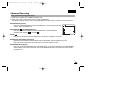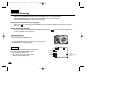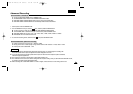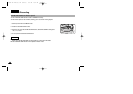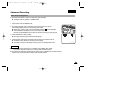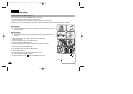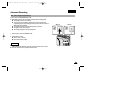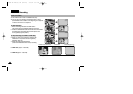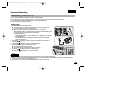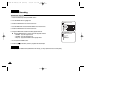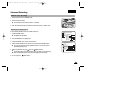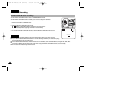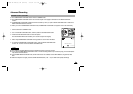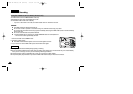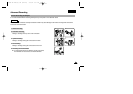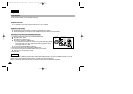ENGLISH
6565
Advanced Recording
✤ The AUDIO DUBBING function only works in PLAYER Mode.
✤ You can add sound to the original sound on a pre-recorded tape, recorded in SP mode with 12bit sound.
✤ Use the internal and external microphones or other audio equipment.
✤ The original sound will not be erased.
Dubbing sound
1. Set the camcorder to PLAYER mode.
■
If you want to use an external microphone, connect the microphone to
the external MIC input jack on the camcorder.
■
When you wish to dub using the External A/V input, connect the
AUDIO/VIDEO cable to the camcorder by inserting the AUDIO/VIDEO cable
into the AV Jack at the right side of the camcorder.
(VP-D103i/D105i only)
- Press the MENU button, turn the MENU DIAL to highlight A/V and press
the ENTER button.
- Turn the MENU DIAL to highlight AV IN/OUT and press the ENTER
button to select AV IN.
2. Press the (PLAY/STILL) button and find the timeframe of the scene to
be dubbed.
3. Press the (PLAY/STILL) button to pause the scene.
4. Press the A.DUB button on the Remote Control.
■
A.DUB will be displayed on the LCD.
■
The camcorder is in a ready-to-dub state for dubbing.
5. Press the (PLAY/STILL) button to start dubbing.
■
Press the (STOP) button to stop the dubbing.
Notes
■
You can not use the audio dubbing function while playing a write protected video tape.
■
When you wish to dub using the External A/V input, you must connect the AUDIO/VIDEO cable to the audio system from
which you wish to record. (VP-D103i/D105i only)
■
You cannot dub sound on a pre-recorded tape in LP mode or 16 bit mode.
Audio dubbing (VP-D103(i)/D105(i) only)
DV
USB
AUDIO
/VIDEO
S-VIDEO
MIC
AV IN
Audio (R)Audio (L)
(VP-D103i/D105i only)
00743E VP-D103(i)-UK (62~110) 4/6/04 1:37 PM Page 65