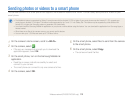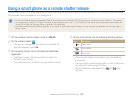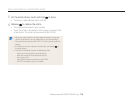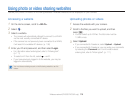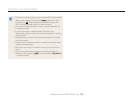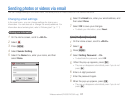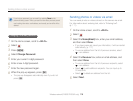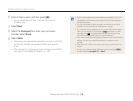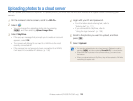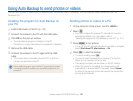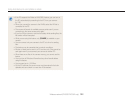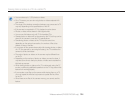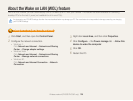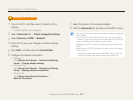Wireless network (DV300F/DV305F only)
120
Uploading photos to a cloud server
You can upload your photos to SkyDrive. To upload photos, you must visit the Microsoft website and register before connecting your
camera.
4
Login with your ID and password.
•
For information about entering text, refer to
"Entering text". (p. 111)
•
If you connected to SkyDrive, refer to
"Using the login browser". (p. 109)
5
Scroll to the photos you want to upload, and then
press [
o
].
6
Select Upload.
•
You can also upload photos to a cloud server in Playback mode by
pressing [
m
], and then selecting Share(Wi-Fi) a cloud server.
•
When there are no photos in the camera memory, you cannot use
this feature.
•
When you upload photos to SkyDrive, they will be resized to 2M while
maintaining its aspect ratio.
1
On the camera's Home screen, scroll to <Wi-Fi>.
2
Select .
•
You can change the uploading photo size by pressing
[
m
], and then selecting Upload Image Size.
3
Select SkyDrive.
•
If the pop-up message that prompts you to create an account
appears, select OK.
•
The camera will attempt to connect to a WLAN via the most
recently connected AP.
•
If the camera has not previously been connected to a WLAN,
it will search for available AP devices. (p. 108)