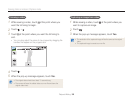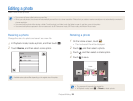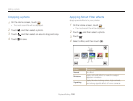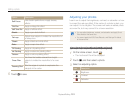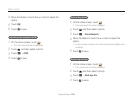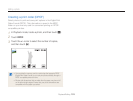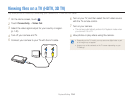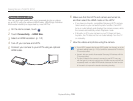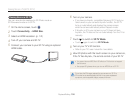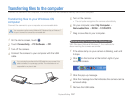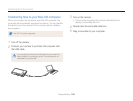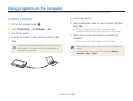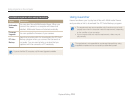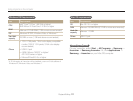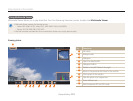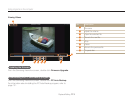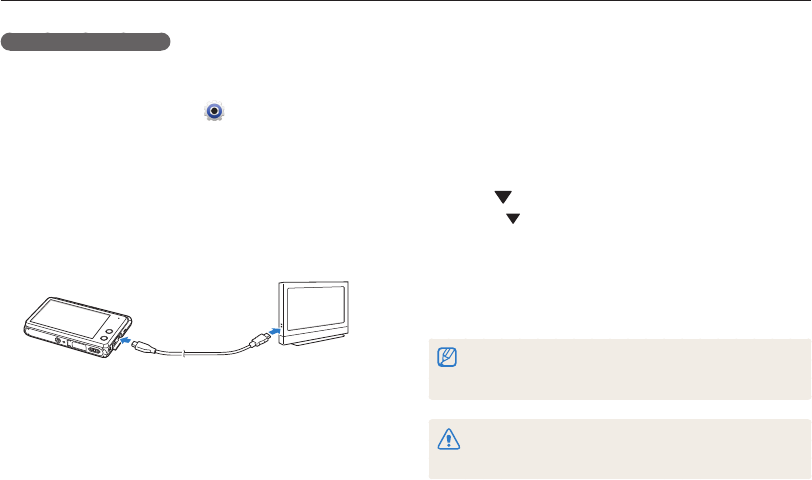
Playback/Editing
106
Viewing files on a TV (HDTV, 3D TV)
Viewing files on a 3D TV
You can view photos captured in 3D Photo mode or
3D Panorama mode on a 3D TV.
1
On the Home screen, touch .
2
Touch Connectivity HDMI Size.
3
Select an HDMI resolution. (p. 141)
4
Turn off your camera and 3D TV.
5
Connect your camera to your 3D TV using an optional
HDMI cable.
6
Turn on your camera.
•
If you have an Anynet+ compatible Samsung 3D TV and you
have turned on your camera's Anynet+ function, the 3D TV
turns on automatically and displays the camera screen,
while the camera automatically enters Playback mode.
•
If Anynet+ is off in your camera or your TV does not have
Anynet+, the TV does not turn on automatically. Turn the TV on
manually.
7
Touch to switch to 3D TV Mode.
•
Touch again to switch to 2D TV Mode.
8
Turn on your TV's 3D function.
•
Refer to your TV's user manual for more details.
9
View 3D photos with the touch screen on your camera or,
if the TV has Anynet+, the remote control of your 3D TV
•
You cannot view an MPO file in 3D effect on TVs that do not support
the file format.
•
Use proper 3D glasses when you view an MPO file on a 3D TV.
Do not view the 3D images captured by your camera on a 3D TV or
3D monitor for an extended period of time. It may cause unpleasant
symptoms, such as eyestrain, fatigue, nausea, and more.