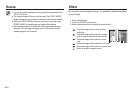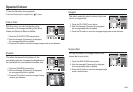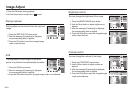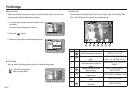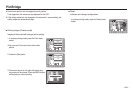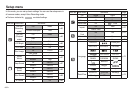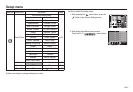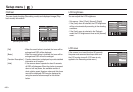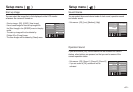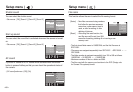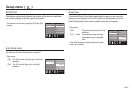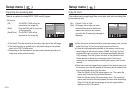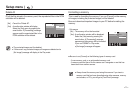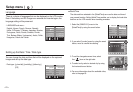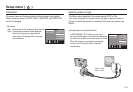<<
66
>>
Setup menu ( )
OSD set
You can check shooting (Recording mode) and displayed image (Play
back mode) information.
[Full] : When the smart button is touched, the icons will be
enlarged and OSD will be displayed.
[Basic] : When the smart button is touched, the icons will be
enlarged and OSD will not be enlarged.
[Function Description] : Function description is displayed to provide detailed
information on a function.
[Hide] : If the camera doesn’t operate for about 3 seconds,
all OSD will disappear. When the shutter is pressed
down or half way down, the available number of
shots, shutter speed, Aperture value and Auto focus
area will be displayed. OSD may be displayed by
using the camera buttons except for the shutter
button.
[Recording mode menu] [Play back mode menu]
- Sub menus : [Auto], [Dark], [Normal], [Bright]
- If the [Auto] menu is selected, the LCD brightness
will be set automatically according to the shooting
conditions.
- If the [Auto] menu is selected in the Playback
mode, the LCD brightness is fixed as the [Normal]
menu.
OSD set
OSD set
LCD Bright
LCD Save
Start Image
Full
Basic
Function Description
Hide
Exit:BACK Exit:BACK
OSD set
OSD set
LCD Bright
LCD Save
Start Image
Full
Basic
Hide
LCD brightness
You can adjust the LCD brightness.
LCD save
If the camera is not used for about 30 seconds,
the power and camera status lamps blink and
the LCD monitor turns off. (LCD save is only
applied to the Recording mode menu.)
Exit:BACK
OSD set
OSD set
LCD Bright
LCD Save
Start Image
Auto
Dark
Normal
Bright
OSD set
OSD set
LCD Bright
LCD Save
Start Image
Off
On
Exit:BACK