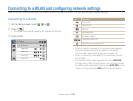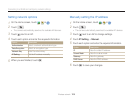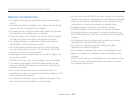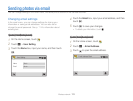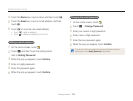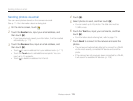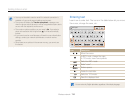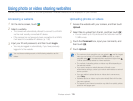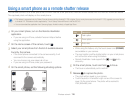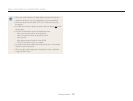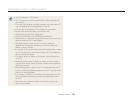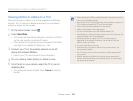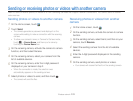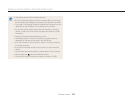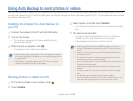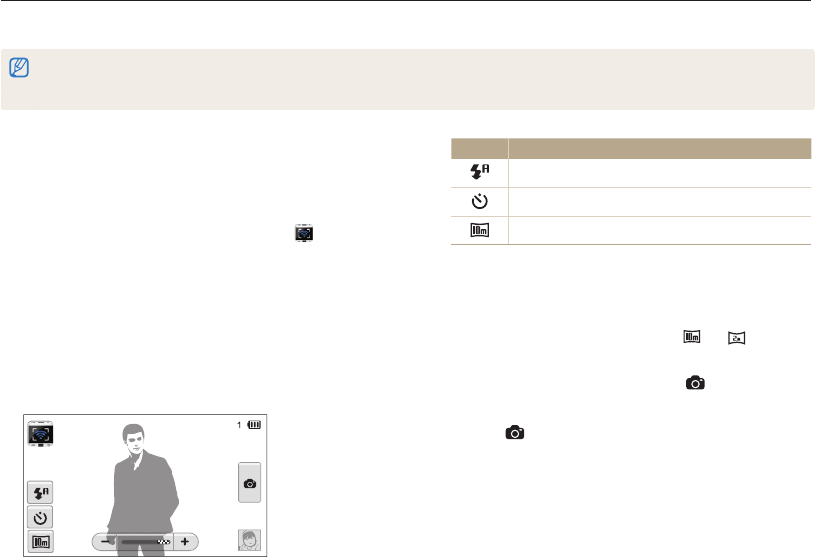
Wireless network
116
Using a smart phone as a remote shutter release
The camera connects to a smart phone via a WLAN. Use the smart phone as a remote shutter release with the Remote Viewfinder feature.
The captured photo will display on the smart phone.
•
This feature is supported only by Galaxy S smart phones with the Android 2.2 OS or higher. If your smart phone uses the Android 2.1 OS, upgrade your smart phone
to Android 2.2. This feature is also supported by 7 inch. Galaxy Tab and iPhone 4 with the iOS 4.3.
•
You can download the application from Samsung Apps, Android market, or Apple App Store.
Icon Description
Flash option
Timer option
Photo size
•
While using this feature, only the touch screen and [POWER]
are available on your camera.
•
The zoom button and the shutter button on your smart phone
will not function when using this feature.
•
Remote Viewfinder mode supports the and photo
sizes
only.
5
On the smart phone, touch and hold to focus.
•
The focus is automatically set to multi-AF.
6
Release to capture the photo.
•
The photo will be saved in your camera.
•
Touch the photo in the bottom right corner of the screen to
save it to the smart phone. The photo will be resized to
VGA (640x480) size.
1
On your smart phone, turn on the Remote Viewfinder
application.
•
If you are using an iPhone, activate Personal Hotspot before
using the application.
2
On the Home screen of the camera, touch .
3
Select your smart phone from the list of available devices
found by the camera.
•
If the smart phone connected to the camera recently, it will
reconnect to the camera automatically.
•
You can choose only one camera at a time.
•
If you are using an iPhone, enter your password.
4
On the smart phone, set the following shooting options.