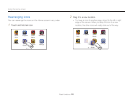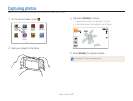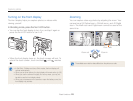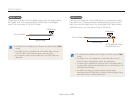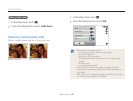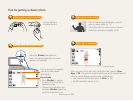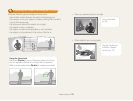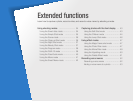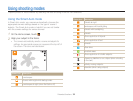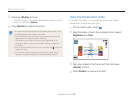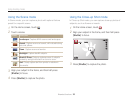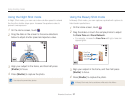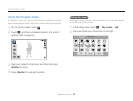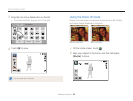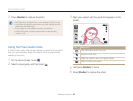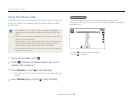Extended functions
34
Using shooting modes
Capture photos or record videos by selecting the best shooting mode for the conditions.
Scene Icon Description
Portraits at night
Landscapes with backlighting
Portraits with backlighting
Portraits
Close-up photos of objects
Close-up photos of text
Sunsets
Clear skies
Forested areas
Close-up photos of colorful subjects
Camera is stabilized or on a tripod (when shooting
in the dark)
Actively moving subjects
Fireworks (when using a tripod)
Using the Smart Auto mode
In Smart Auto mode, your camera automatically chooses the
appropriate camera settings based on the type of scene it
detects. The Smart Auto mode is helpful if you are not familiar
with the camera settings for various scenes.
1
On the Home screen, touch .
2
Align your subject in the frame.
•
The camera automatically selects a scene and adjusts its
settings. An appropriate scene icon appears at the top left of
the screen. The icons are listed below.
Scene Icon Description
Landscapes
Scenes with bright white backgrounds
Landscapes at night (when the flash is off)