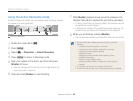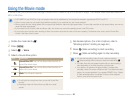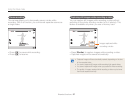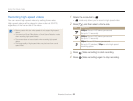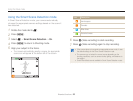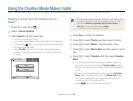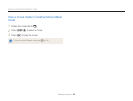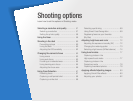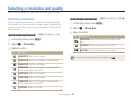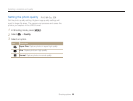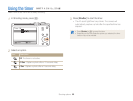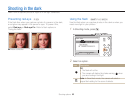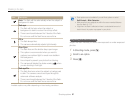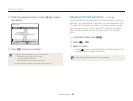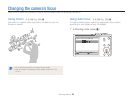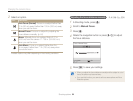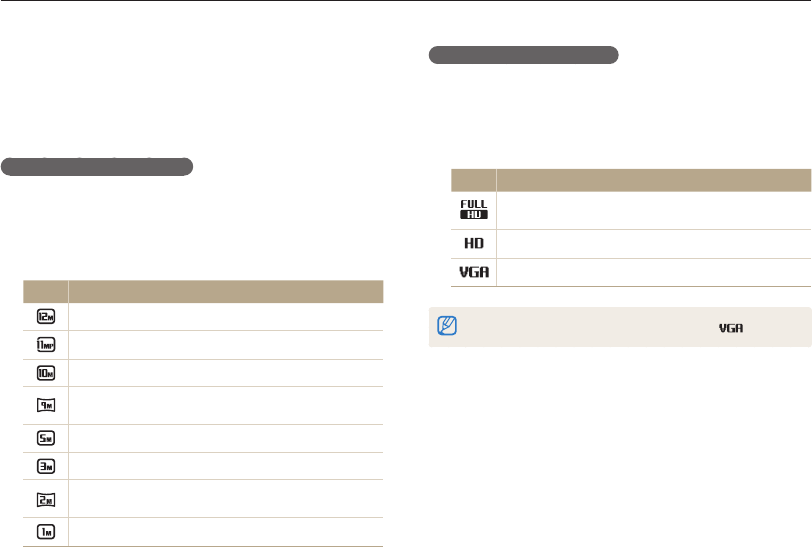
Shooting options
57
Selecting a resolution and quality
Learn how to change the image resolution and quality settings.
Setting the video resolution
1
In Shooting mode, press [
m
].
2
Select
V
Movie Size.
3
Select an option.
Icon Description
1920X1080: High-quality HD files to play back on an
HDTV.
1280X720: HD files to play back on an HDTV.
640X480: SD files to play back on an analog TV.
If a memory card is not inserted, the camera supports only .
Selecting a resolution
As you increase the resolution, your photo or video will include
more pixels, so it can be printed on larger paper or displayed on
a larger screen. When you use a high resolution, the file size will
also increase.
Setting the photo resolution
1
In Shooting mode, press [
m
].
2
Select
a
Photo Size.
3
Select an option.
Icon Description
4096X3072: Print on an A1 paper.
4096X2736: Print on an A2 paper in wide ratio (3:2).
3648X2736: Print on an A2 paper.
4096X2304: Print on an A2 paper in panorama ratio
(16:9) or play back on an HDTV.
2592X1944: Print on an A4 paper.
1984X1488: Print on an A5 paper.
1920X1080: Print on an A5 paper in panorama ratio
(16:9) or play back on an HDTV.
1024X768: Attach to an email.
SpAhMds
SpAhMdsv