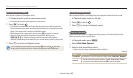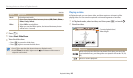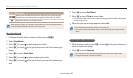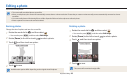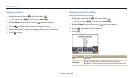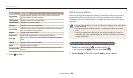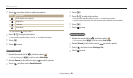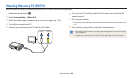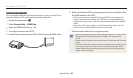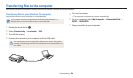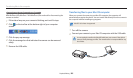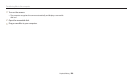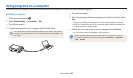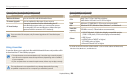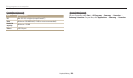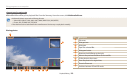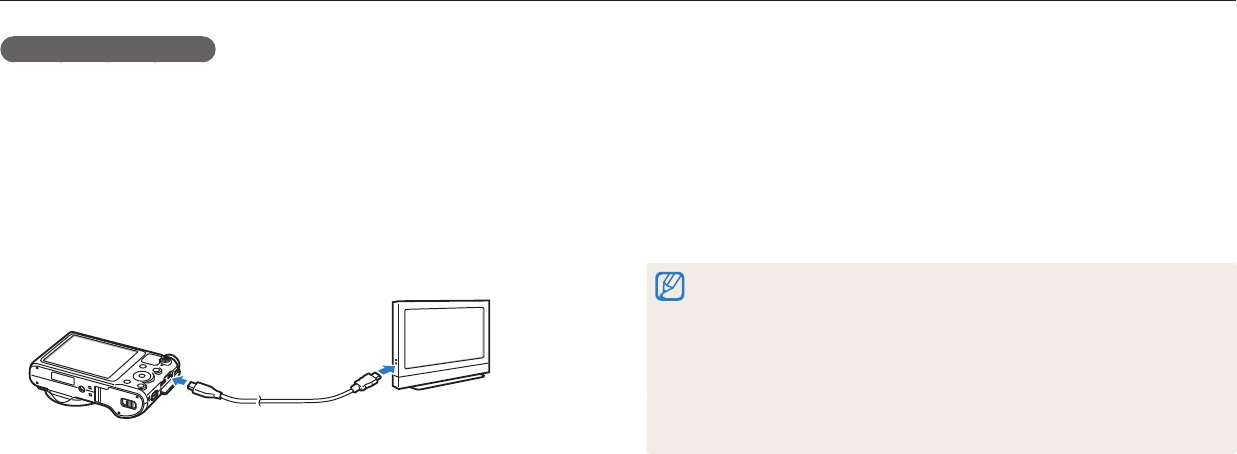
Viewing les on a TV (HDTV)
Playback/Editing
103
Viewing les on an HDTV
You can view high-quality and uncompressed photos or videos on an HDTV that
supports the Anynet+(CEC) prole using the optional HDMI cable.
1
Rotate the mode dial to
n
.
2
Select Connectivity HDMI Size.
3
Select an HDMI resolution. (p. 136)
4
Turn o your camera and HDTV.
5
Connect your camera to your HDTV with the optional HDMI cable.
6
Make sure that the HDTV and camera are turned on, and then select
the HDMI mode on the HDTV.
•
If you have an Anynet+ compatible Samsung HDTV and you have turned
on your camera’s Anynet+ function, the HDTV turns on automatically and
displays the camera screen, while the camera automatically enters Playback
mode.
•
If Anynet+ is o in your camera or your TV does not have Anynet+, the TV
does not turn on automatically. Turn the TV on manually.
7
View the videos and photos using the camera.
•
If your HDTV supports the Anynet+(CEC) prole, turn Anynet+ on in the camera’s
settings menu to control the camera and TV with the TV’s remote control.
(p. 136)
•
Anynet+ lets you control all connected Samsung A/V devices with the TV remote
control.
•
The time it takes for the camera to connect to your HDTV may vary with the type
of a memory card you use. A faster memory card will not necessarily result in
a faster HDMI transfer, because the main function of the card is to improve the
transfer rate during shooting.