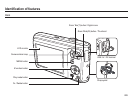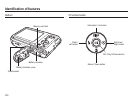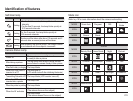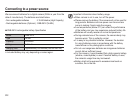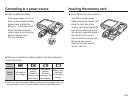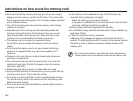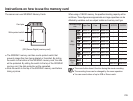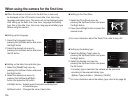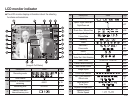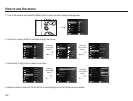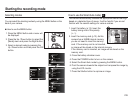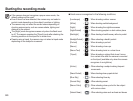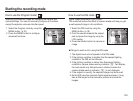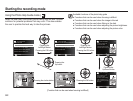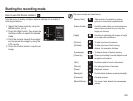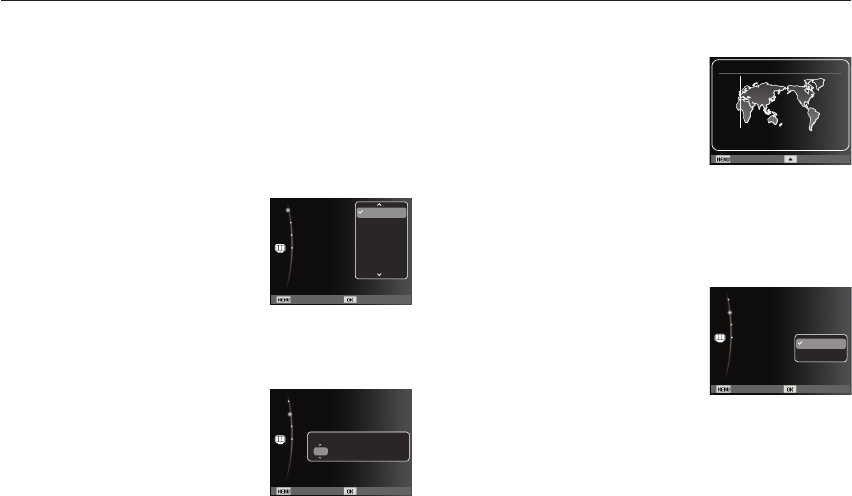
016
Ê
Setting up the date, time and date type
1. Select the [Date&Time] menu by
pressing the Up/Down button and press
the Right button.
2. Select the desired sub menu by
pressing the Up/Down/Left/Right
button and press the OK button.
Left/Right button : Selects world time/year/month/day/hour/
minute/date type.
Up/Down button : Changes the value of each item.
When using the camera for the rst time
Ê
When the camera is turned on for the rst time, a menu will
be displayed on the LCD monitor to set date, time, time zone,
language and battery type. This menu will not be displayed again
after setting up the date, time, time zone, language and battery
type. Set up the date, time, time zone, language and battery type
before using this camera.
Ê
Setting up the language
1. Select the [Language] menu by
pressing the Up/Down button and press
the Right button.
2. Select the desired sub menu by
pressing the Up/Down button and press
the OK button.
Ê
Setting up the Time Zone
1. Select the [Time Zone] menu by
pressing the Up/Down button and press
the Right button.
2. Press the Left/Right button to select the
desired mode.
Ä
For more information about the World Time, refer to the p.52.
Back DST
London
[GMT +00:00] 2010/01/01 12:00 PM
Time Zone
Ê
Setting up the battery type
1. Select the [Battery Type] menu by
pressing the Up/Down button and press
the Right button.
2. Select the desired sub menu by
pressing the Up/Down button and press
the OK button.
- If a battery type is selected, the camera will be optimized
according to the selected battery type.
[Battery Type] sub Menu : [Alkaline] / [Ni-MH]
Ä
For more information about the battery type, refer to the page 55.
Back Set
Date & Time :10/01/01
Language :English
Time Zone :London
Battery Type :alkaline
Alkaline
Ni-MH
Back Set
Date & Time :London
Language :English
Time Zone :08/12/01
Battery Type :alkaline
English
한국어
Français
Deutsch
Español
Italiano
Back Set
Date & Time :10/01/01
Language :English
Time Zone :London
Battery Type :alkaline
2010 / 01 / 01 12:00 Off
yyyy mm dd