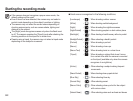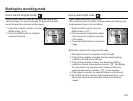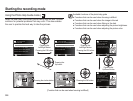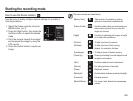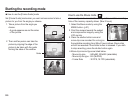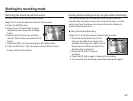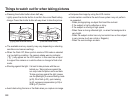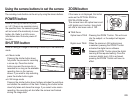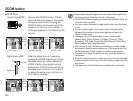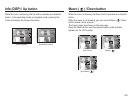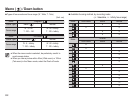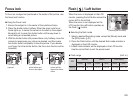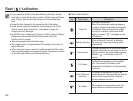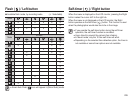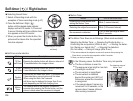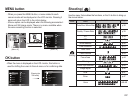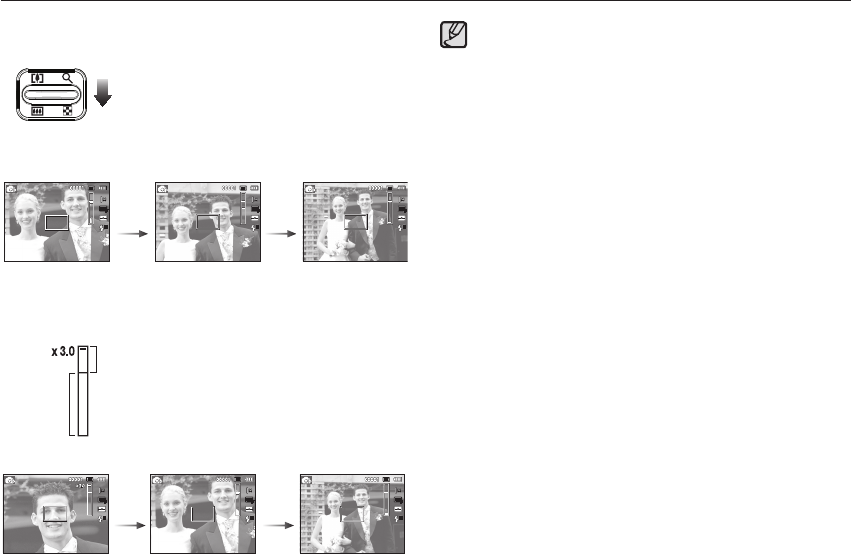
030
ZOOM button
Ê
WIDE Zoom
Optical zoom WIDE : Pressing the ZOOM W button. This will
zoom out from the subject i.e. the subject
will appear further away. Pressing the
ZOOM W button continuously will set the
camera to its minimum zoom setting i.e.
the subject appears at its furthest from the
camera.
Digital zoom WIDE : When the digital zoom is in operation,
pressing the ZOOM W button will reduce
the digital zooming in steps. Releasing
ZOOM W button stops digital zooming.
Pressing the ZOOM W button will reduce
the digital zoom and then it will continue
to reduce the optical zoom until the mini-
mum setting is reached.
å
Images taken using the digital zoom may take a little longer for the
camera to process. Allow time for this to take place.
å
If the ZOOM buttons are being pressed during the Movie shots, the
voice will not be recorded.
å
You may notice a decrease in image quality when using the digital
zoom.
å
To view a clearer digital zoom image, press the shutter button
halfway at the maximum optical zoom position and press the
ZOOM T button again.
å
The digital zoom can’t be activated in some Scene modes
([Beauty Shot], [Night], [Portrait], [Children], [Close up], [Text],
[Fireworks]), DIS mode, Movie mode, [Self-Portrait], [Smile Shot],
[Blink Detection] and [Face Detection].
å
Take care not to touch the lens to avoid taking an unclear image
and possibly causing camera malfunction. If the image is dim, turn
the camera power off and on again to modify the lens position.
å
Take care not to press the lens as this may cause the camera to
malfunction.
å
When the camera is turned on, take care not to touch the camera’s
moving lens parts as this may cause the resulting image to be dim
and unclear.
å
Take care not to touch the lens when operating the zoom button.
Digital zoom
Optical zoom
[TELE zoom] [Optical zoom 2X] [WIDE zoom]
[Digital zoom 3.0X] [TELE zoom] [WIDE zoom]
Pressing
the ZOOM
W button
Pressing
the ZOOM
W button
Pressing
the ZOOM
W button
Pressing
the ZOOM
W button