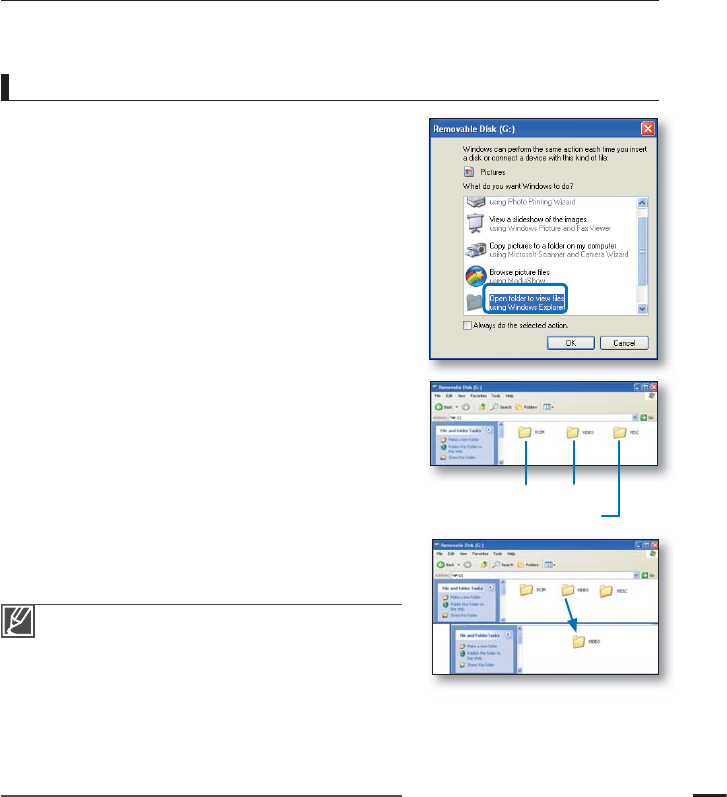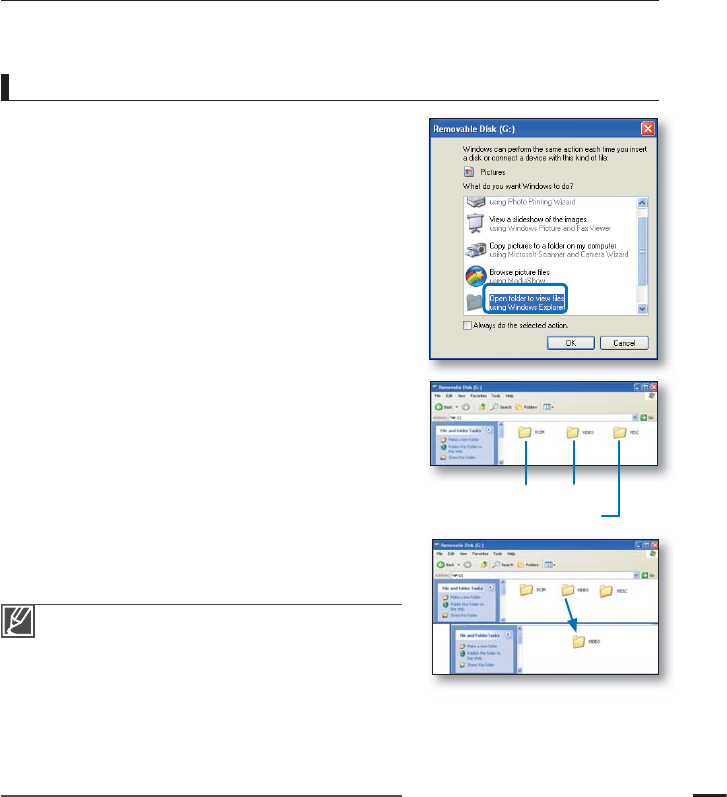
USING AS A REMOVABLE STORAGE DEVICE
You can copy video or photo fi les recorded by the camcorder to a Windows computer by
connecting the USB cable to the camcorder.
Viewing the contents of storage media
1. Check out the “USB Connect: Mass Storage” setting.
page 84
2. Check out the “PC Software: Off” setting.
page 83
3. Check out the storage media.
4. Connect the camcorder to the PC with the USB cable.
page 110
t 5IFi3FNPWBCMF%JTLwPSi4BNTVOHwXJOEPXBQQFBST
POUIF1$TTDSFFOBGUFSBNPNFOU
t 5IFSFNPWBCMFEJTLBQQFBSTXIFODPOOFDUJOHB64#
t 4FMFDUi0QFOGPMEFSTUPWJFXmMFTVTJOH8JOEPXT
Explorer” and click “OK.”
5. The folders in the storage media appear.
t %JGGFSFOUmMFUZQFTBSFTUPSFEJOEJGGFSFOUGPMEFST
6. Select the desired folder (or fi les) to copy, then drag and
drop it into the destination folder.
t 5IFGPMEFSPSmMFTJTDPQJFEGSPNUIFTUPSBHFNFEJB
to the PC.
t *GUIFi3FNPWBCMF%JTLwXJOEPXEPFTOPUBQQFBS
confi rm the connection (
page 110 or perform steps 1
and 4 again.
t 8IFOUIFSFNPWBCMFEJTLEPFTOPUBQQFBSBVUPNBUJDBMMZ
open the removable disk folder of My Computer.
t *GUIFDPOOFDUFEDBNDPSEFSTEJTLESJWFEPFTOPUPQFO
or the context menu that appears when right clicking
your mouse (open or browse) appears broken, your
computer is suspected to be infected by Autorun virus.
It is recommended to update the anti-virus software for
its latest version.
115
Photos Videos
Setting data (DPOF, Playlist, etc.)