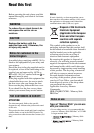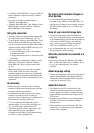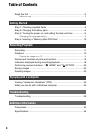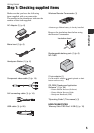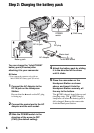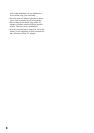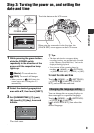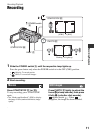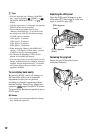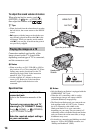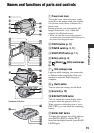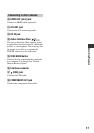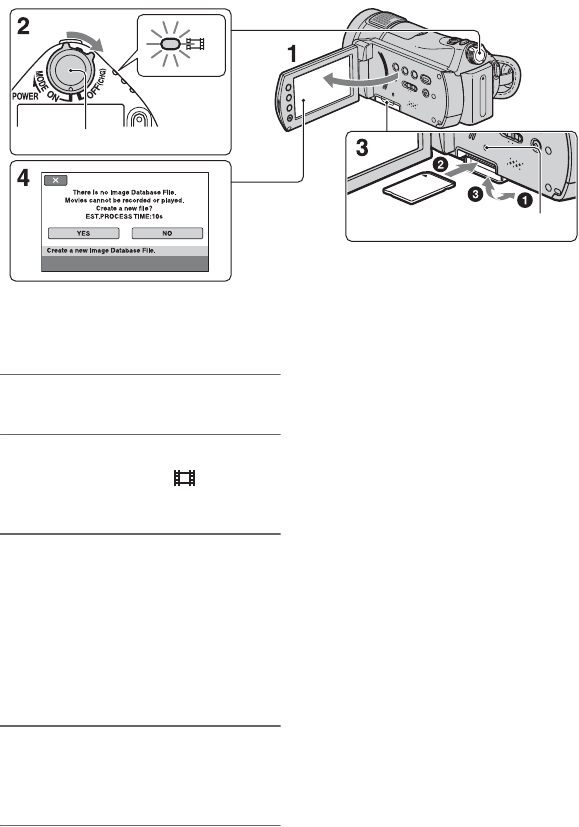
10
Step 4: Inserting a “Memory Stick PRO Duo”
See page 2 on the “Memory Stick” you can
use with your camcorder.
1 Open the LCD panel.
2 Slide the POWER switch
repeatedly until the (Movie)
lamp lights up.
3 Insert the “Memory Stick PRO
Duo.”
1 Open the Memory Stick Duo cover in
the direction of the arrow.
2 Insert the “Memory Stick PRO Duo”
into the Memory Stick Duo slot in the
right direction until it clicks.
3 Close the Memory Stick Duo cover.
4 On the [Create a new Image
Database File.] screen, touch
[YES].
To eject a “Memory Stick PRO Duo”
Open the LCD panel and Memory Stick
Duo cover, lightly push the “Memory Stick
PRO Duo” in once.
b Notes
• When the access lamp is lit or flashing, your
camcorder is reading/writing data. To prevent
image data from being damaged, do not:
– eject the “Memory Stick PRO Duo”
– remove the battery pack or AC Adaptor
– shake or knock your camcorder
• Do not open the Memory Stick Duo cover
during recording.
• If you force the “Memory Stick PRO Duo” into
the slot in the wrong direction, the “Memory
Stick PRO Duo,” the Memory Stick Duo slot, or
image data may be damaged.
• If [Failed to create a new Image Database File.
It may be possible that there is not enough free
space.] is displayed on step 4, format the
“Memory Stick PRO Duo” (p. 23). Note that
formatting will delete all data recorded on the
“Memory Stick PRO Duo.”
If you insert a new “Memory Stick PRO Duo,” the
[Create a new Image Database File.] screen appears.
POWER switch
Access lamp